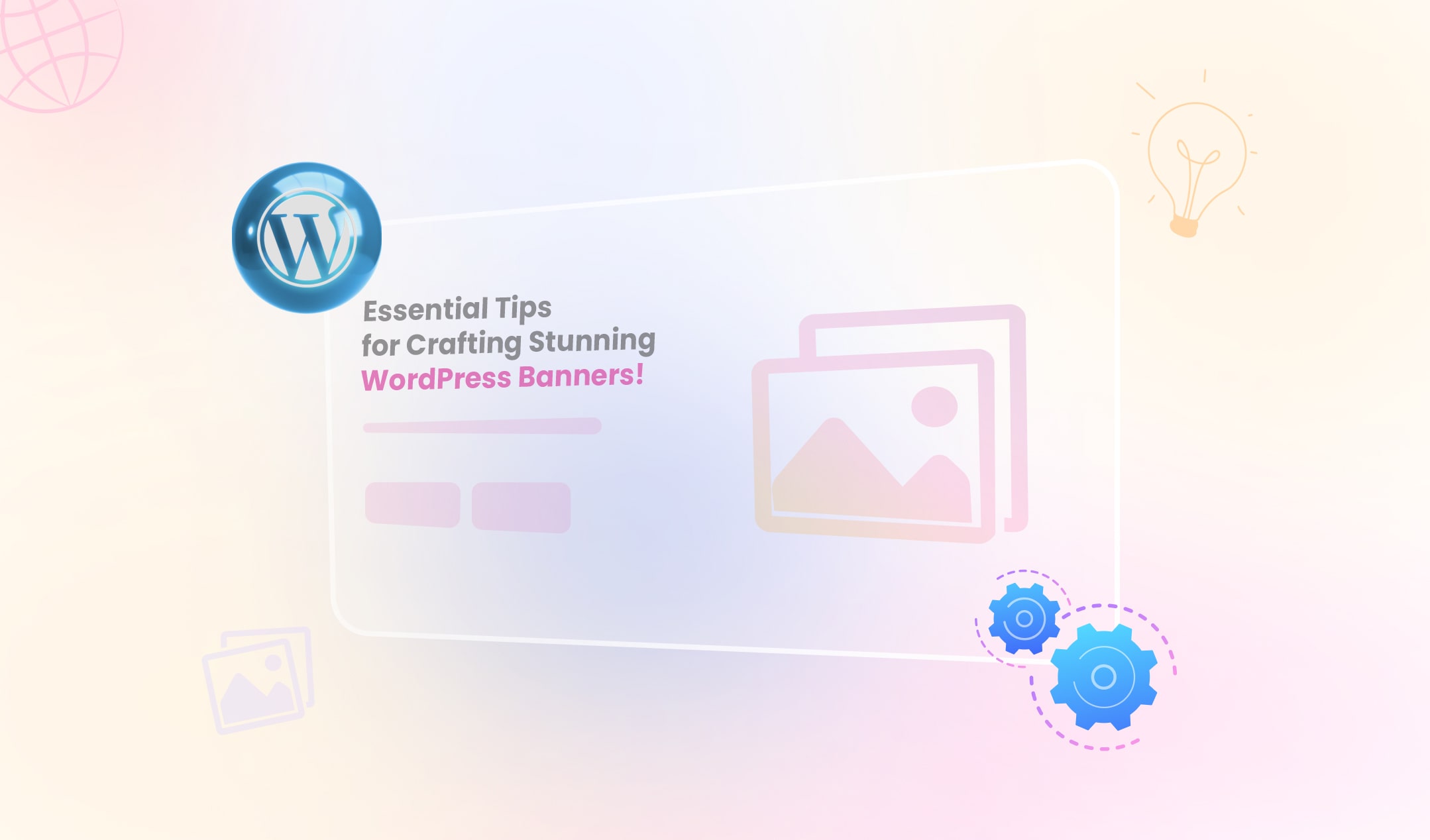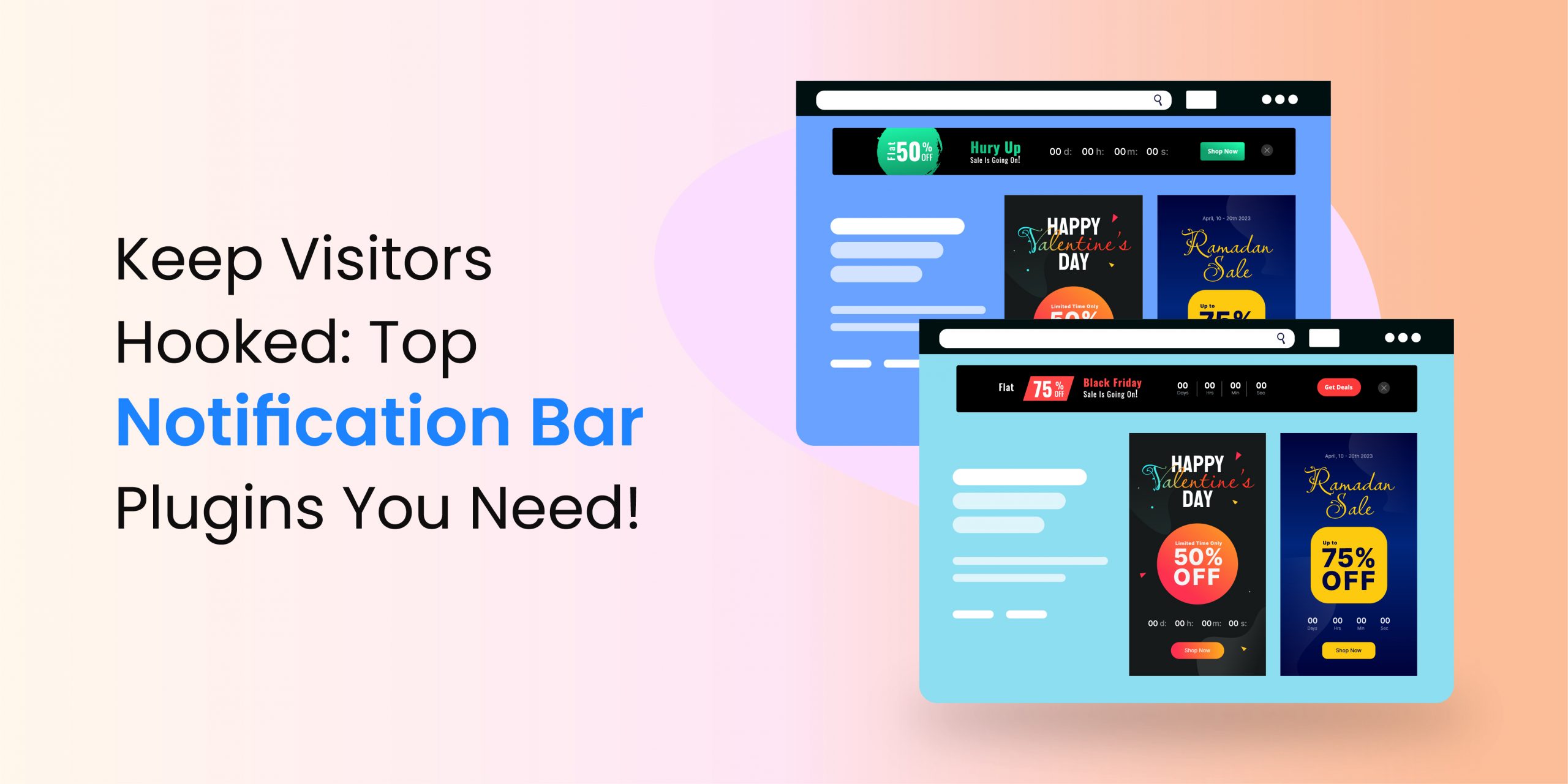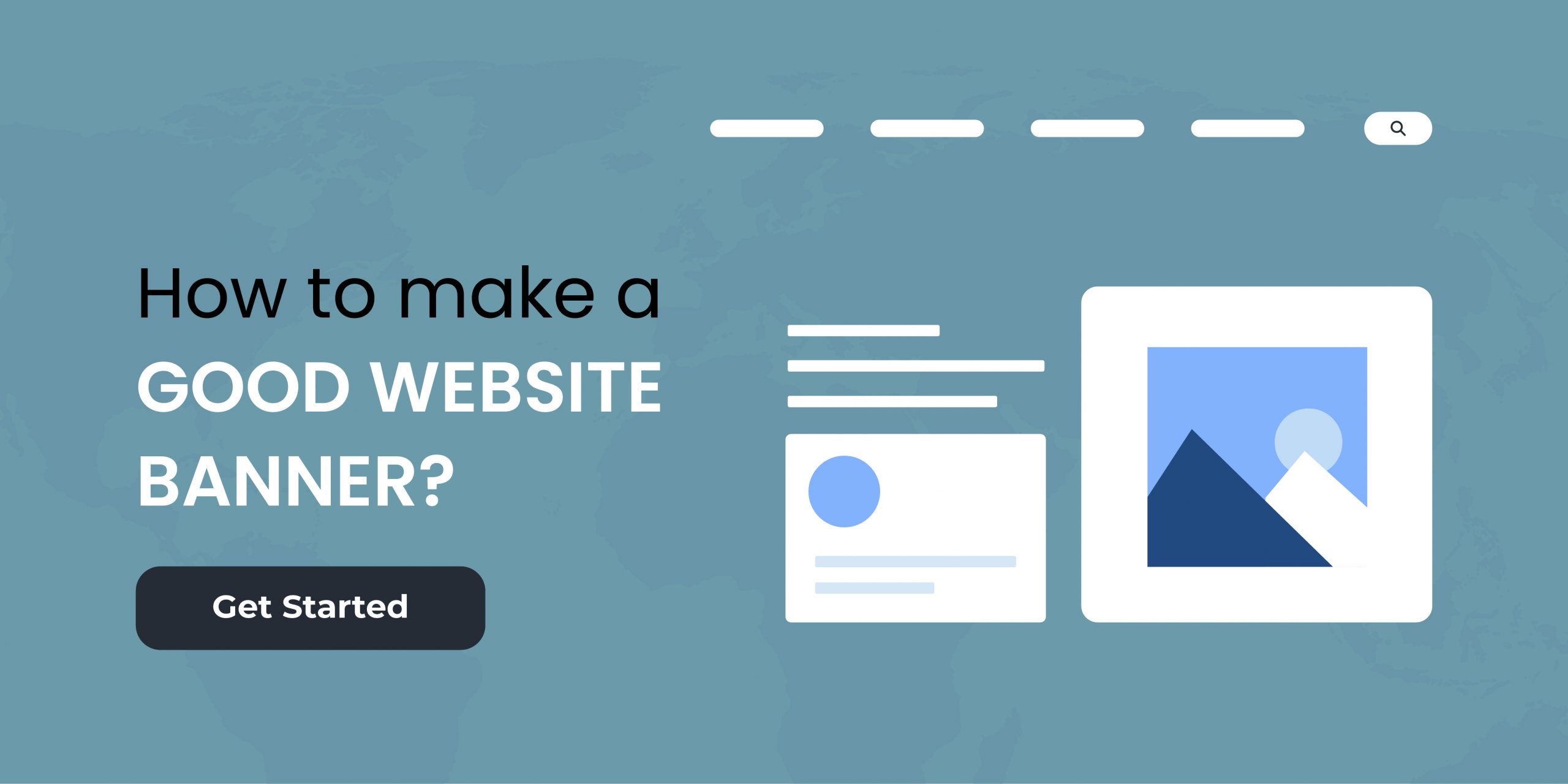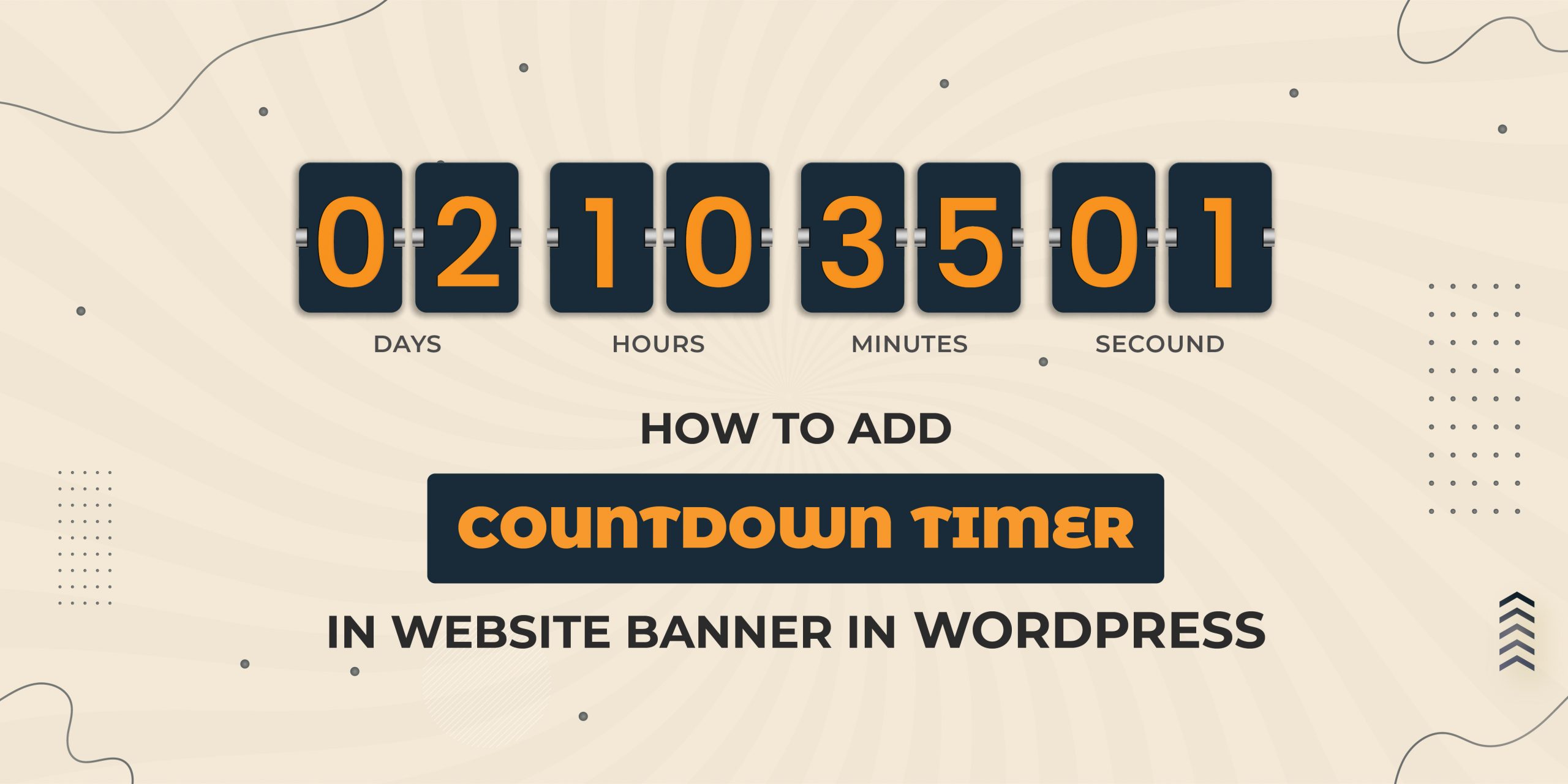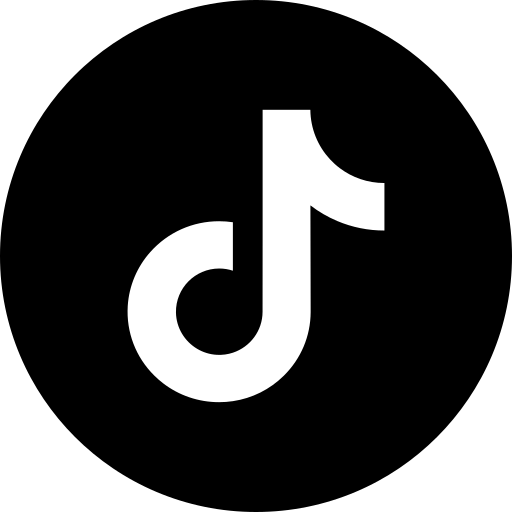Website banners are as old as the World Wide Web. You might have seen endless examples if you were not living under a rock. Here, we will discuss how to make a website banner in WordPress.
But, before we get into the technicalities, we would like to tell you more about the website banners and why should you consider adding them to your WordPress websites. In case you know what a web banner is, check the instructions. Let’s start.
What is a website banner?
Website banners are a type of online advertisement. In simple words, they are designed to inform your visitors about your products or services and direct them to a particular page or section of your website. A banner comprises text and graphics to convey your message and take the visitors to a sales page once they click on it. You can design a static or dynamic website banner, which can draw the attention of your visitors.
When to use a banner?
A website banner is generally used for advertising. You can attract visitors with its help by showing discounts, offers, the latest products, or upcoming sales. However, you can also use the web banners to show a new project or to make important announcements. If you make an attractive banner, it can take your visitor to any page you want. Make sure the banners match the theme of your website.
Types of banners you can add to your WordPress websites
Add relevant, unique, interesting, and attractive banners to increase your conversion rate. You can design and use multiple types of banners as per your requirements. Let’s talk about all the categories.
a. Notification banners
You can use notification banners to set the deal timings or show the sales timer. These banners are generally displayed at the top of your website. You can check such a banner in the image.
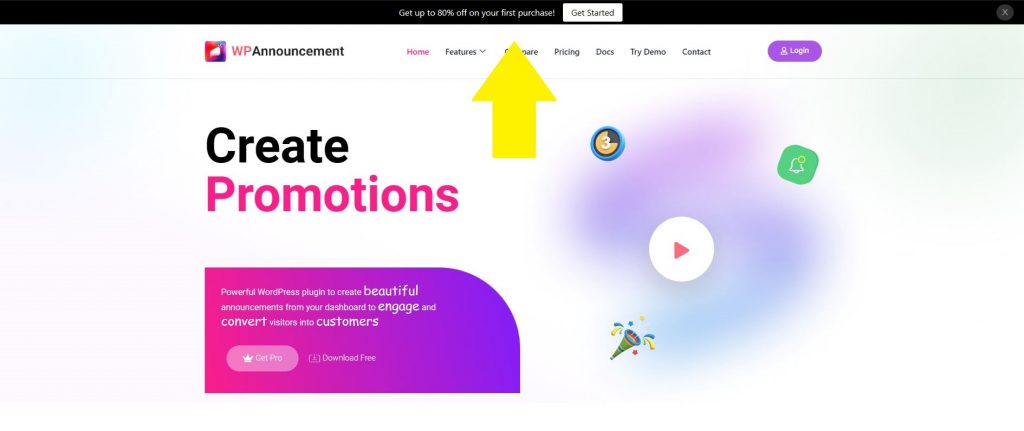
b. Affiliate banners
The affiliate banners help you to advertise products and services of other businesses if you want to earn commissions. Using these banners to get extra profits is called affiliate marketing. For instance, check Wirecutter. Its right side has multiple products. Click on them, and you will see the respective third-party sites.
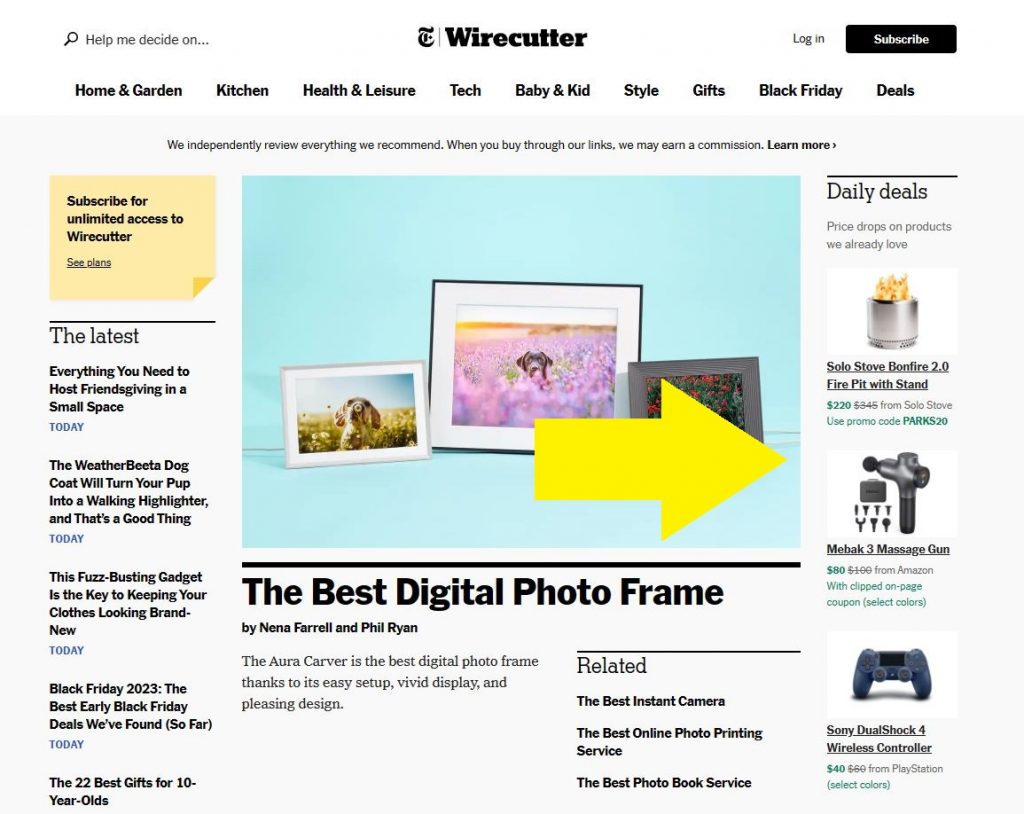
c. Sales banners
Sales banners are the best if you want to promote the available discounts. They are perfect for special occasions and festivals like New Year, Christmas, Thanksgiving, or Black Friday. Check the given image for instance.
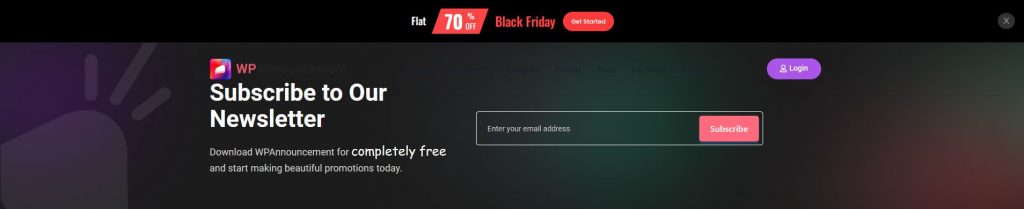
d. Popup banners
You can show a promotional message with the help of popup banners. These banners pop up on your website and show the text. Generally, these banners appear in the middle, but you can keep them on the left or right side as well. Popup banners generate leads and promote sales.
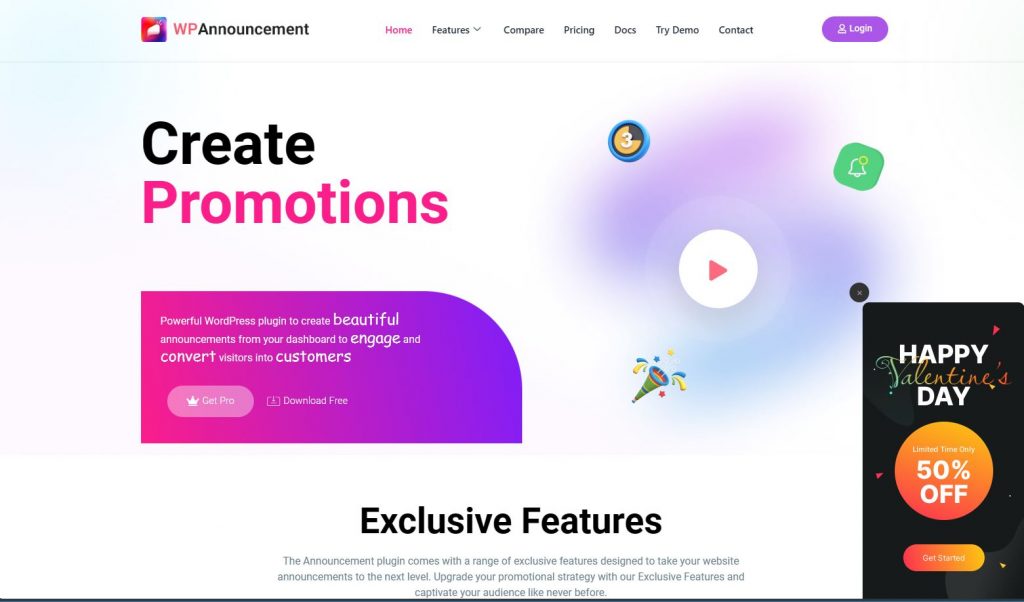
e. Scrolling banners
Try to add scrolling banners on your website, if you want to draw the attention of the visitors. Such banners scroll over the screen as the visitors check the web pages. You can use reminders, offers, discount messages, and many other messages to attract visitors.
f. Advertisement banners
You can use banners on third-party websites to advertise your products and services. Google Ads is one of the best places to enjoy the benefits of Google Ads.
How to make a website banner in WordPress?
You can design impressive website banners with the help of WPAnnouncement. It works on all WordPress websites, including portfolios, business sites, and e-commerce stores. All you need to do is download the free version of WPAnnouncement. Once downloaded and activated, it designs beautiful banners within a few minutes.
If you are new to WordPress and need more details, read the given steps.
1. Visit WPAnnouncement and click on the pricing page.
2. Click Buy Now on the free version.
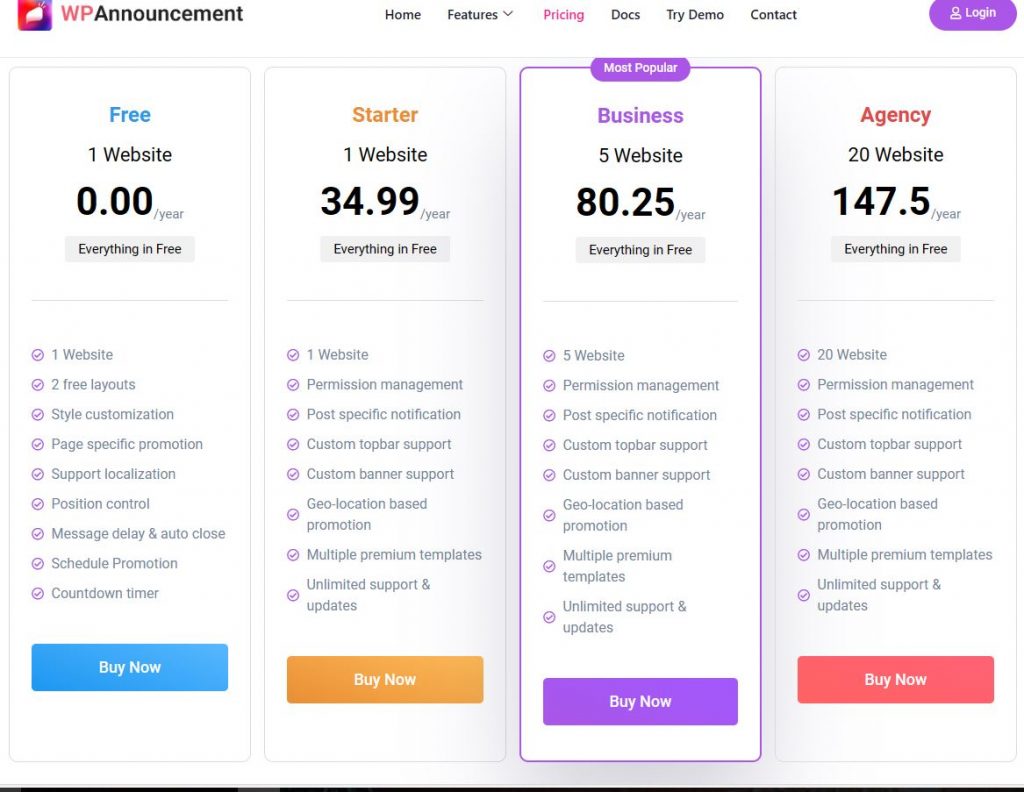
3. Download the plugin from the WordPress page and save it on your computer.
4. log in to the admin panel of your WordPress website and click on the plugin, available in the left menu.
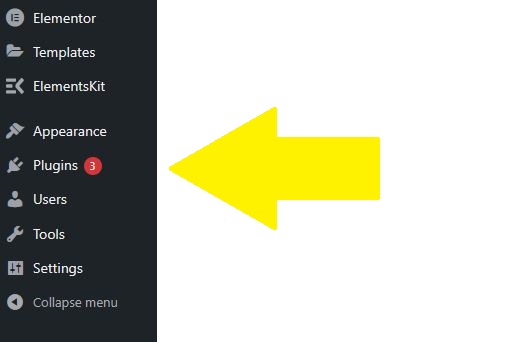
5. Click Add New and upload the WPAnnouncement you downloaded in the previous step.
6. Click on Install Now.

7. The plugin installs within a second, then click on Activate Plugin.
8. Click on Announcements from the left menu and select Add New. Here you can create a website banner for your WordPress website. This section has all the options to customize your banners.
9. Select the first option, Layout to see the available templates. You can get more pre-designed banners if you upgrade to WPA premium editions. Starting from $34.99 per year.
10. Once you choose the layout, click on Content to set the message. Customize the banners in the Customize section and all the options are present in Settings.
Once you personalize the banners, click on Preview on the top right. Make the required changes, click on Save Draft, and Publish.
WPA is one of the best and easy-to-use plugins to make website banners in WordPress. You can also try the following methods
1. Canva
Canva is a perfect platform to design impressive website banners, you can create the designs for free with its help and then use them with WPA Premium editions.
Visit Canva and sign up. After creating your account, click on All Templates from the left menu, type “banners” in the search box, and press enter. It will show you hundreds of different templates. Not all of them are free, so you can upgrade if you like any paid templates.

Select one of the designs, and click on Customize this template. The next screen gives you a user-friendly interface to create a visually attractive banner.
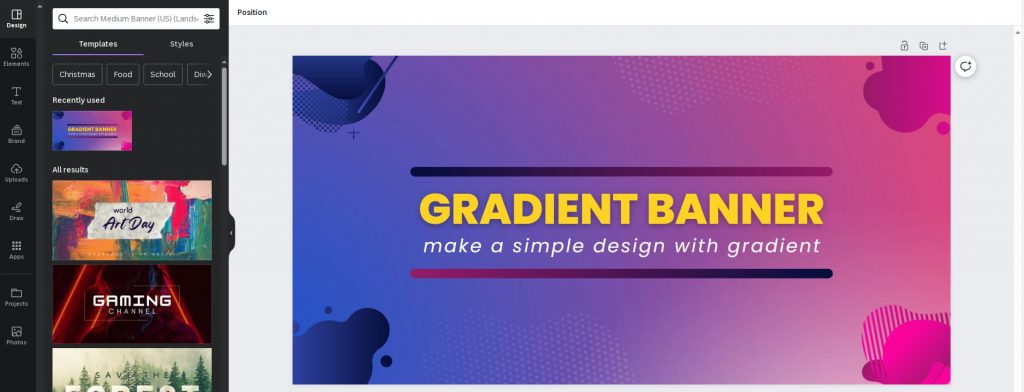
Add the required elements from the left menu. Once you are done, click on the Share button on the top right. Then, download the banner as a PNG image. You can also click on Copy Link and use it with WPA.
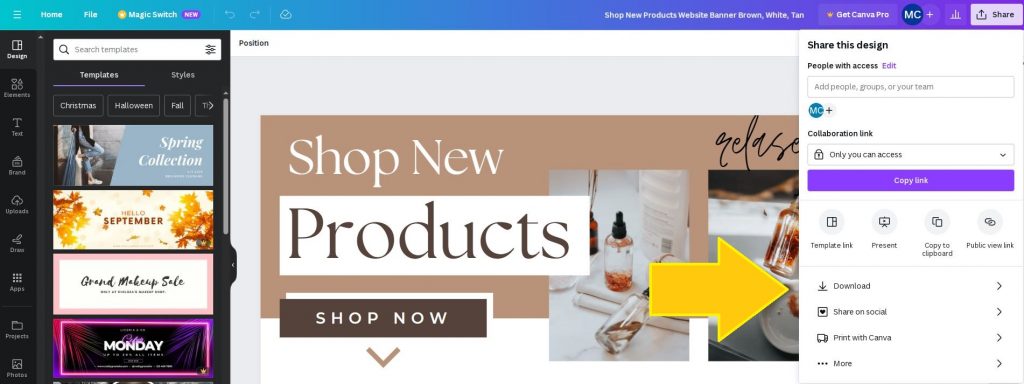
Login to your WordPress panel. Click on Media, which is present on the left menu. Click on New and upload the banner you downloaded from Canva. Click on the banner once it’s uploaded, and copy the File URL.
Click on Announcements from the left menu and select Add New. Then, select Custom Topbar or Banner and click on Content. Paste the link of the banner within the Image Source. Also, add the Button URL and change its text if needed.
Click on Save Draft and Publish.
Install the latest version of Elementor if you do not have it. QIAddon works with the free version of this website maker. However, the extension is not compatible with any other platforms.
Visit the QI Elementor website and download its free version, upload it on your WordPress panel. If you like the features you can upgrade to any of the premium editions, starting from $49 per year for one website.
Qi Gutenberg for Gutenberg editor
If you prefer to use the Gutenberg block editor, you can try Qi Gutenberg. Download the free version of this plugin, and upload it to your WordPress website. The pricing plan of Qi Gutenberg also starts from $49 per year.
If you want to increase the number of your subscribers, you can try OptinMonster. You can either search for it in the Add Plugins section of your WordPress panel. You can also download this plugin from its website. Once you activate the plugin, you have to connect it to WordPress by signing up.
If you want to add opt-in forms to your WordPress website and grow your mailing list, then Thrive Leads is an excellent plugin. You can get it on Thrive Themes at $99 per year. Once you buy this plugin, you can take its help to design incredible banners for your website.
If you want to add popup banners to your WordPress website, Popup Maker is an excellent plugin. Search, install, and activate it on your WordPress panel. Once ready, you can find its option in the left menu. Click on it and create your first popup banner.
Horizontal Scrolling Announcements
If you prefer scrolling banners, try Horizontal Scrolling Announcements. It’s one of the simplest ways to create popup banners for your WordPress website. Install and activate this extension and enjoy its features.
Themes with Banner Space
If you want to place banners on your WordPress website without using any plugin, then prefer a theme with banner space. But, you have to explore a lot of themes to find something with banner spaces according to your needs. For instance, ColorMag is a good theme with inbuilt advertising widgets. Install and activate such a theme to add banners to your website.
Once you activate the theme, import one of the demos. Click on the live preview and edit page. Find the configuration page of the theme to customize the banners.
Final thoughts
Now we hope you know how to make a website banner in WordPress websites. You can prefer WPAnnouncement to create impressive web banners and increase your conversions. It has a forever free version. So, you can draw the attention of your visitors without spending a single penny. You can try other methods as well. If you find this post, useful share it with our friends who use WordPress for their websites.
Related Blogs
What is a Website Banner?