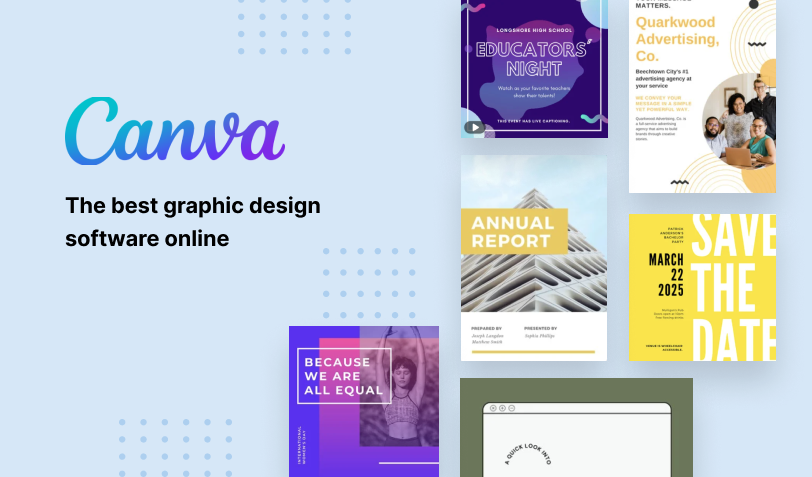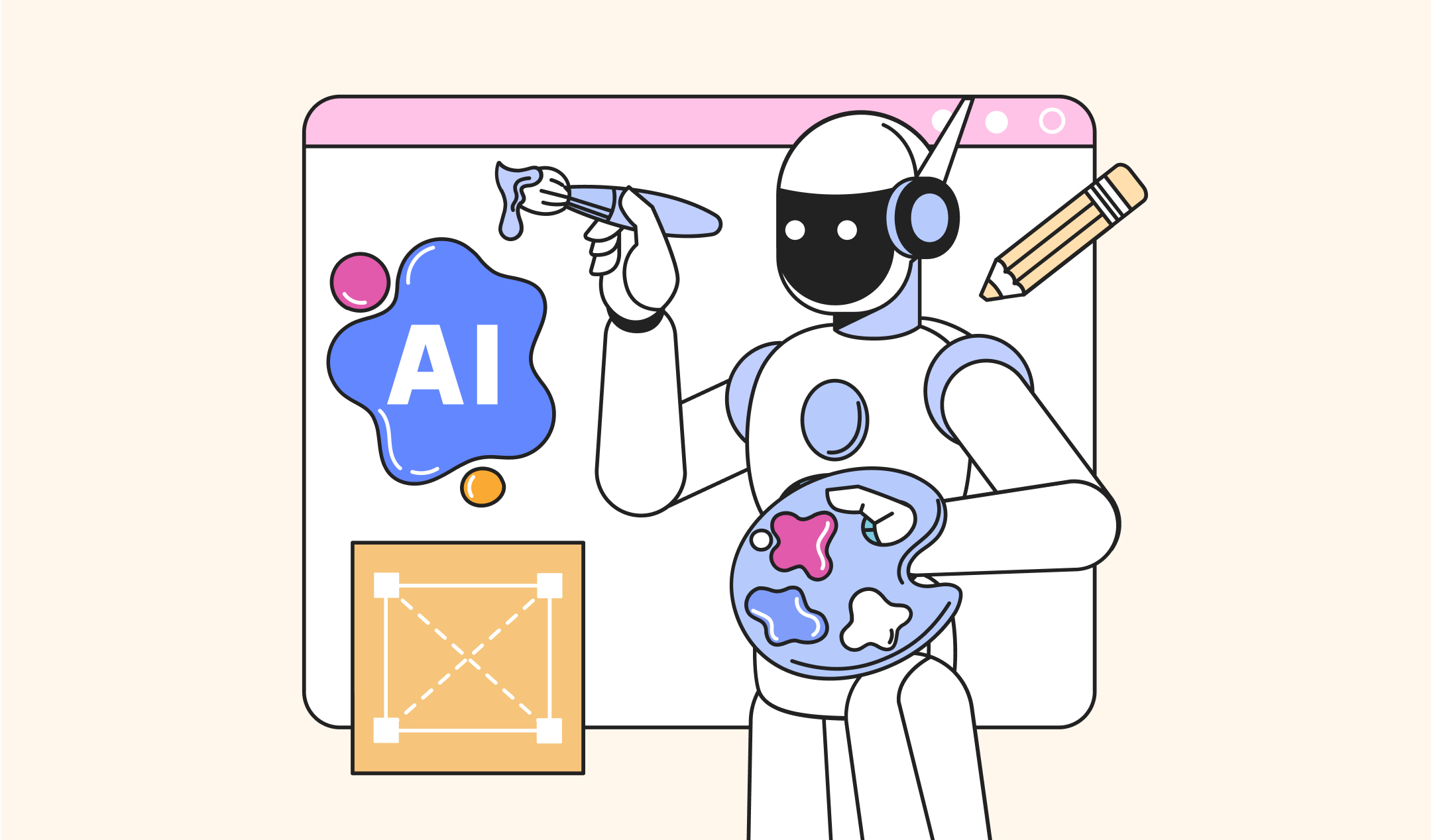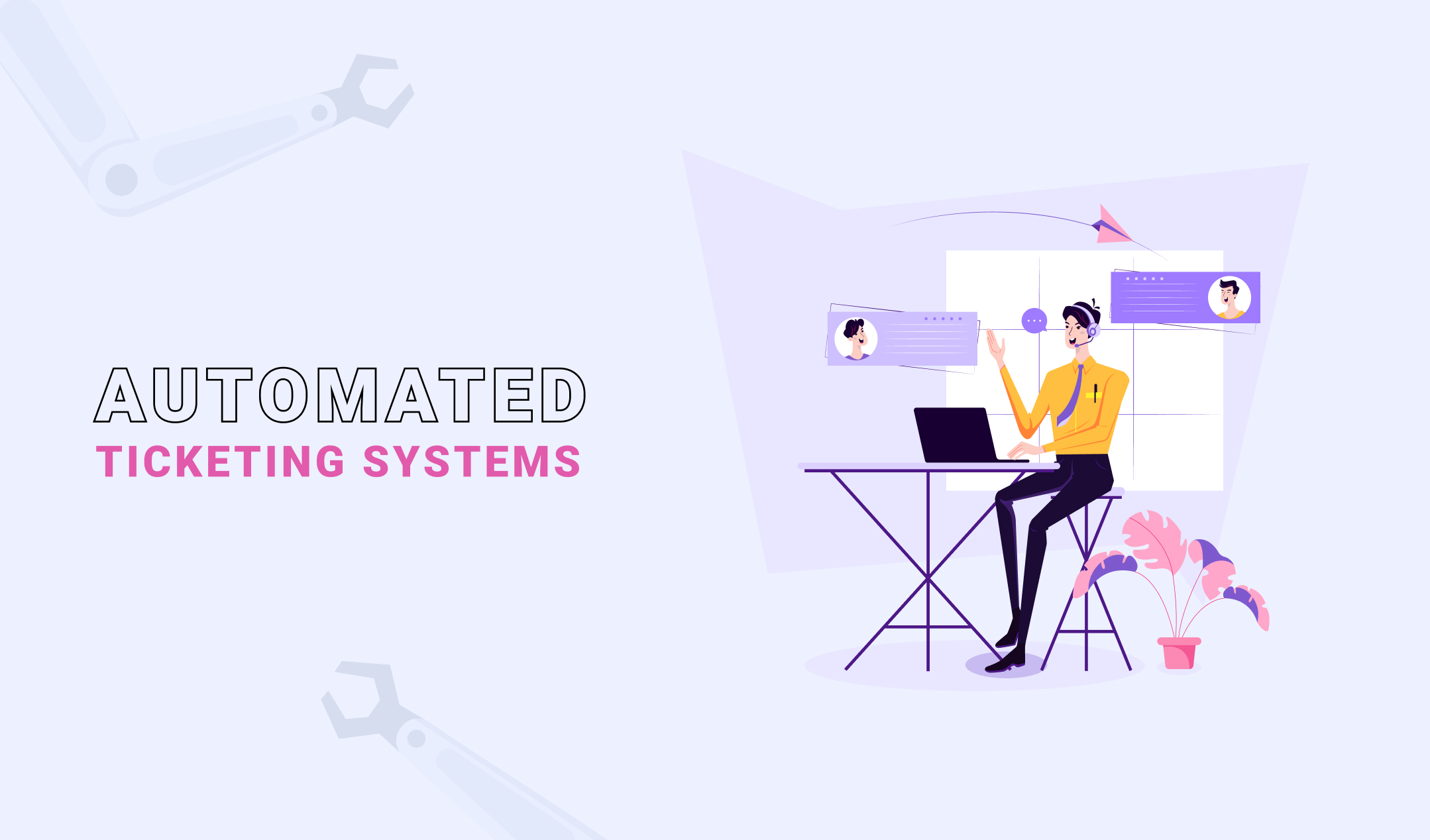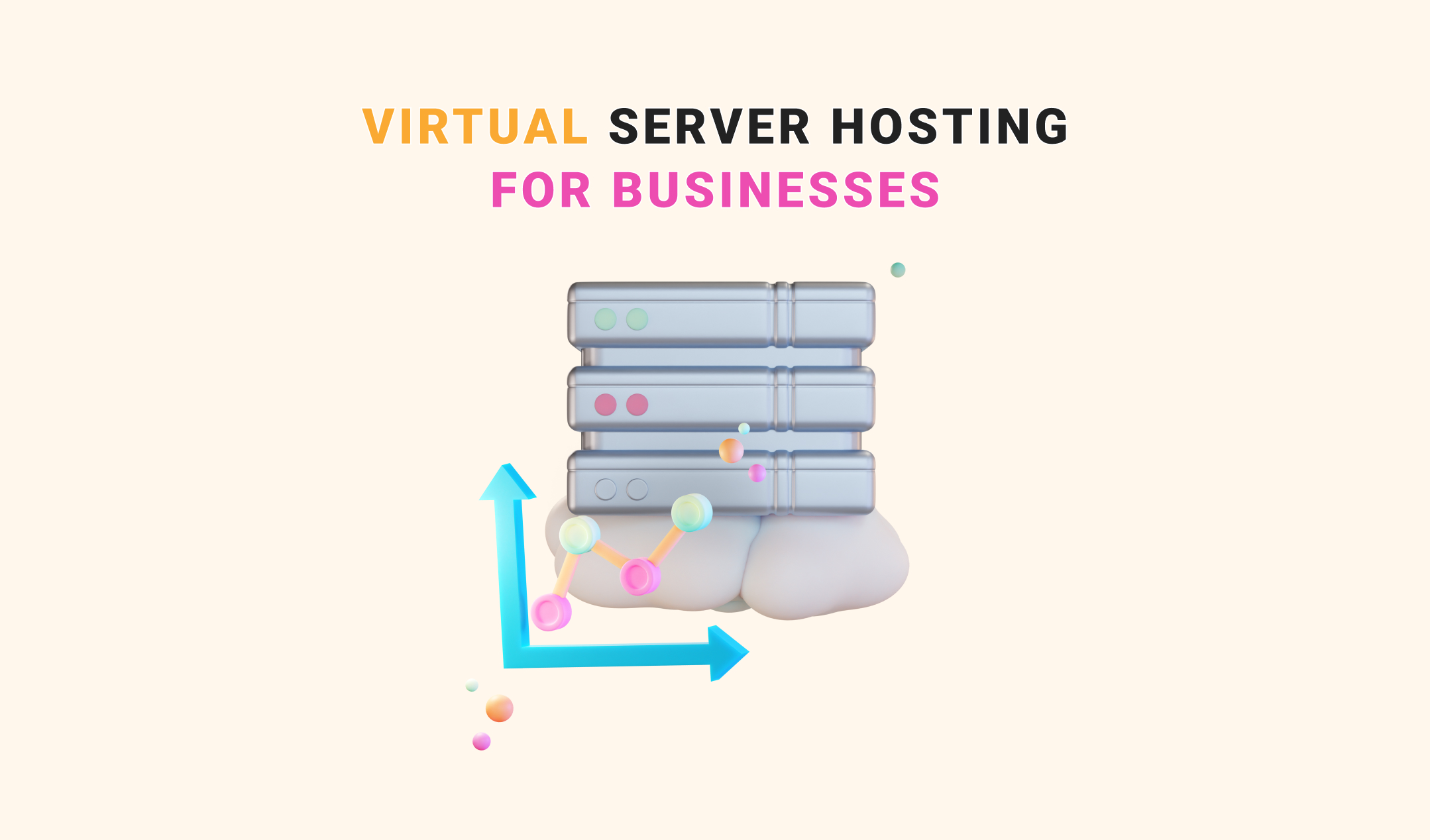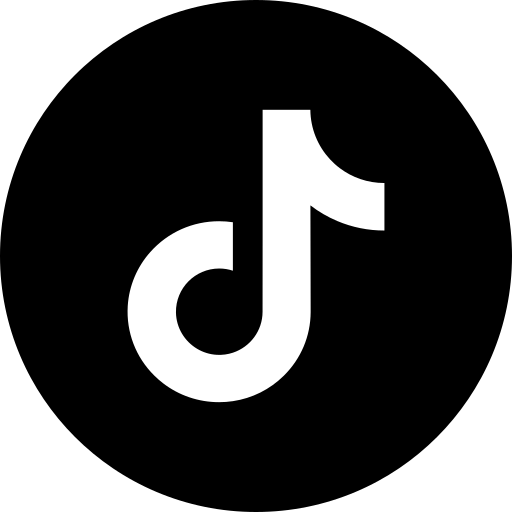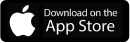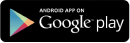Are you searching for the best graphic design software online? Canva could be a suitable application to try. It’s easy to use and has endless functions to help you design a variety of graphics. Let’s discuss everything about Canva, including its features, advantages, disadvantages, and who should use this online graphic application.
What is Canva?
Canva is a web-based graphic design application, perfect for users who are inexperienced in the field of creativity. Most individuals think of it as an image-designing application. However, it’s a lot more than that.
You can create a wide range of designs with the help of Canva. It produces logos, flyers, banners, posters, resumes, invitations, business cards, memes, stickers, yard signs, posts for social media pages, and much more. The online designing application comes with thousands of templates. So, you can either start the designs from scratch or use a prototype as per your experience level. Canva has a web-based version for computers and an application for smartphones. Hence, you can use it anywhere regardless of the time and location.
How does Canva work?
You can access Canva in your web browser in Windows, Chrome Book, or Mac. In addition, you can download it as an application on your Android or iOS smartphones. The downloadable version is also available for Mac and Windows. Once you download or open Canva, sign up. Then, you get access to the following:
- Templates: Canva has a wide range of prototypes, which helps you to design efficiently. It has templates for almost all graphic formats including presentations, infographics, business cards, social media posts, and more.
- Drag and drop editor: Canva gives you an easy-to-use drag-and-drop editor to move elements around the selected template.
- Elements: Videos, images, shapes, and many other graphics are available in Canva, so that you can create what you need.
The steps to use Canva is simple. You have to select a template, change its content, and download or share. You can also start from scratch on a blank canvas if you do not prefer to pick a prototype.
Who are the suitable users of Canva? Why use Canva?
Canva is perfect for startups, small businesses, entrepreneurs, freelancers, graphic designers, and anyone who wishes to create impressive designs without wasting a lot of time. Professional-grade graphic design software like Adobe Photoshop and CorelDRAW are ideal for creativity. However, using such applications needs significant learning. A graphic designing background is also a prerequisite for easy usage of these programs.
Moreover, Photoshop is a demanding application. Hence, you might need to purchase a heavy-duty computer to use it. You might not know, but Photoshop is not ideal for designing documents with multiple pages. InDesign is another software required for this purpose. So, you have to purchase another tool to tackle projects related to multi-page graphics.
Things are different when you use Canva because it serves all your requirements. Also, it is free to use. Even the premium version is comparatively more affordable than most graphic designing systems.
Differences between Canva Free, Pro, and Teams
Canva is available in three different packages, Free, Pro, and Teams. The Pro version is available at $14.99 every month or $119.99 annually per user. Canva Teams has a subscription fee of $29.99 per month or $300 annually for the first five users.
Canva Free is perfect for freelancers and entrepreneurs. It gives you access to more than 25000 templates, 100+ designs, millions of free images/graphics, and 5 GB cloud storage. If you are a professional graphic designer with multiple clients, Canva Pro could be an appropriate choice. It lets you access 610000 templates, more than 100 million images, 1 TB of cloud storage, and 24-by-7 support. Canva Teams is suitable for graphic designing agencies with more than two team members.
Attractive features of Canva
- Endless Templates and images
Canva gives you access to thousands of free templates and millions of images. The numbers are lower in the free version. Still, it’s enough to do the needful.
Using a template is easy. Search for a design and select the templates displayed in the results. You can also start a design from scratch, and select Templates from the left panel. You can search for photos and add them to the template. In addition, you can upload images from your computer by clicking on Uploads.
2. Access to elements
Canvas user interface has an option for Elements, which showcases lines & shapes, graphics, stickers, audio, videos, charts, tables, frames, grids, and more. You can add any of them as per the requirements.
3. Extensive fonts library
Canva has a wide range of fonts under Text. The fonts are available in different styles, which suit all your personal and professional purposes. You can also upload fonts in Canva Pro.
4. Drag & drop editor
Canva is an easy-to-use graphic design software online because of its drag-and-drop editor. Hence, you can create and edit graphics without investing a lot of time and energy. Using other components of the Canva interface is also convenient.
Canva shows all the available editing features once you search and pick what you want to design. You have to drag the required components and drop them on your graphic. Therefore, you can create impressive graphics within a few minutes. If you have prior experience using templates, you can create a design within seconds.
5. Adjustments to enhance images
You will like the effects Canva offers to adjust the images you upload. You can also use the images available on Canva. The option of Adjustments becomes available once you select or upload an image.
The available filters let you adjust the brightness, contrast, saturation, tint, blur, x-process, vignette, warmth, clarity, vibrance, highlights, shadows, and fade. In addition, the ribbon at the top lets you crop, flip, and add animation. All these features are available in the free version of Canva. Go for the Pro version to enjoy advanced functions like background remover.
6. Video editing
Apart from editing images, Canva also lets you create videos. The steps are similar, you either select a template or start from scratch, add the elements, edit the clip, and share.

If you want to start from scratch upload the video using the Upload section.
7. Image animation
Canva allows you to make the graphics stylish by animating the images. Select the image and click on Animate to see all the available options. Spend some time checking all the animation effects. They help you to create impressive graphics for websites and social media pages.
8. More than only images
Most of us think of Canva as an image editing application. However, the reality differs. This online graphic design application creates almost all the graphics including logos, banners, flyers, newsletters, and more. Plus, it has multiple resources for educators.
9. Direct publishing to social media
Canva lets you share designed graphics on your social media platforms. It’s a convenient feature, especially for social media marketers who deal with multiple clients and their pages. You can share an image or any other design on Facebook, Pinterest, Instagram, Linkedin, TikTok, and Tumblr. In addition, you can schedule the posts. The scheduler is only available with paid versions.
10. Export options
Apart from publishing your designs to your social media platforms, you can also download them in multiple formats including JPG, PNG, PDF, SVG PPTX, MP4, and GIF. However, you might not like these limited formats if you are a professional designer.
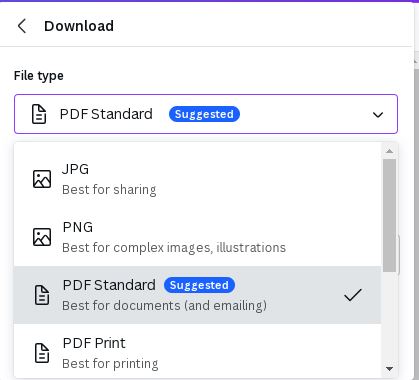
11. Snippet for embedding
You do not have to export your designs every time you create them. If you want to showcase the visuals on your websites, you can embed them. Canva lets you copy the snippet and use it on your web pages.
12. Collaboration
Working with your team members is simple with Canva. You can collaborate with your colleagues, clients, or any other person related to your projects. Enter the email addresses of the users and you can share our designs with them.
13. Brand kit
You can store assets of your company, including logos, fonts, color combinations, etc. You can also use the brand kit to store the assets of your client companies, so that you can quickly access them while designing.
The brand kit is only for paid users. So, try the Canva Pro version if you are a graphic designing professional or agency. You can also go for the Pro package if you are a freelancer or marketing professional.
14. Canva apps
Canva has a lot of apps to offer more functionalities. Whether you need to add some effects to your photos or make them better, these integrations are helpful. In addition, there are CRM tools and email integration services including Mailchimp, Activity Messenger, Constant Contact, and Hubspot. However, Canva does not have any app for popular platforms like WordPress, Squarespace, or Wix.
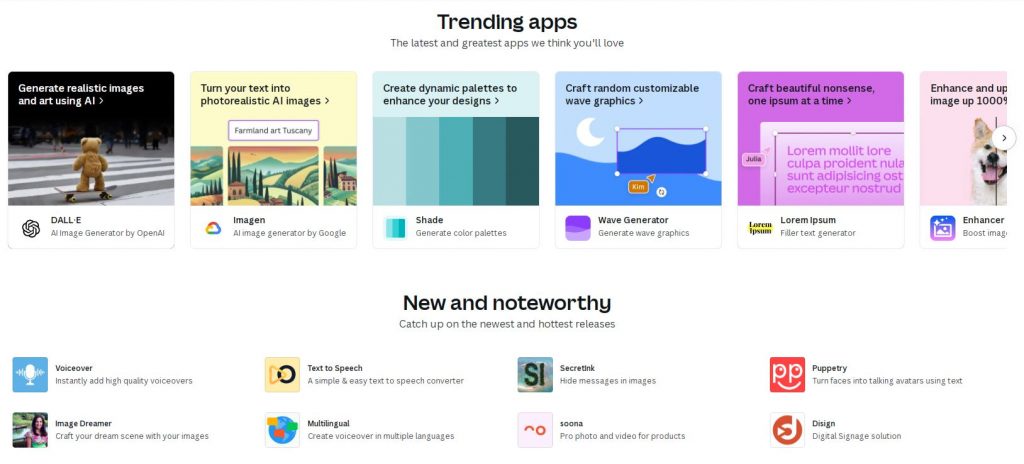
If these apps are not sufficient, you can build your own. But, you need development skills to accomplish this task. You can also take the help of a professional developer.
15. Magic of AI
Magic Studio is an AI-based design platform to help you improve your creativity and productivity. Canva has all the components of this engine. For instance, it comes with Magic Switch that lets you convert your designs into multiple different formats, and resize them. This feature also lets you translate the text into other languages.
In addition, Canva has several AI-powered apps to create impressive images and videos. Dall-E, MurfAI, Imagen, and Soundraw are some of the popular names.
16. Charts and data visualizations
Canva is popular for creating social media visuals, presentations, logos, banners, stories, flyers, and business cards. But, you can also use it to create attractive charts, including histograms, pie charts, line graphs, bar charts, and more.
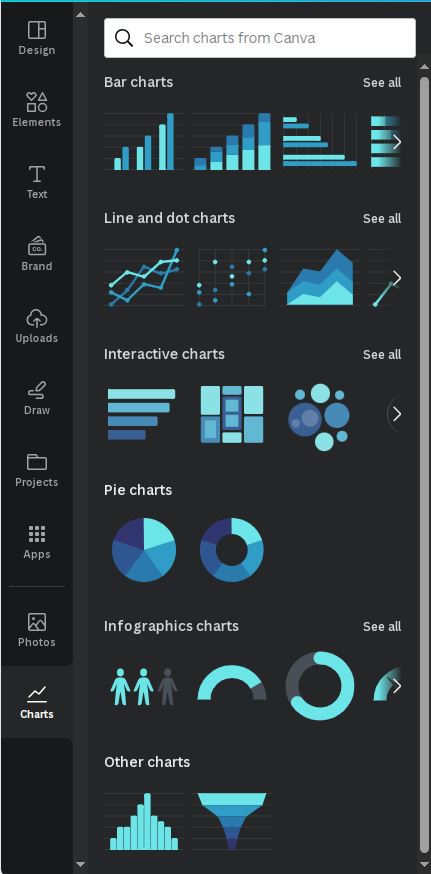
17. Website building
Canva helps you create impressive graphics. But, do you know it can also design beautiful websites for you? However, you can only create simple web pages with the help of this application.
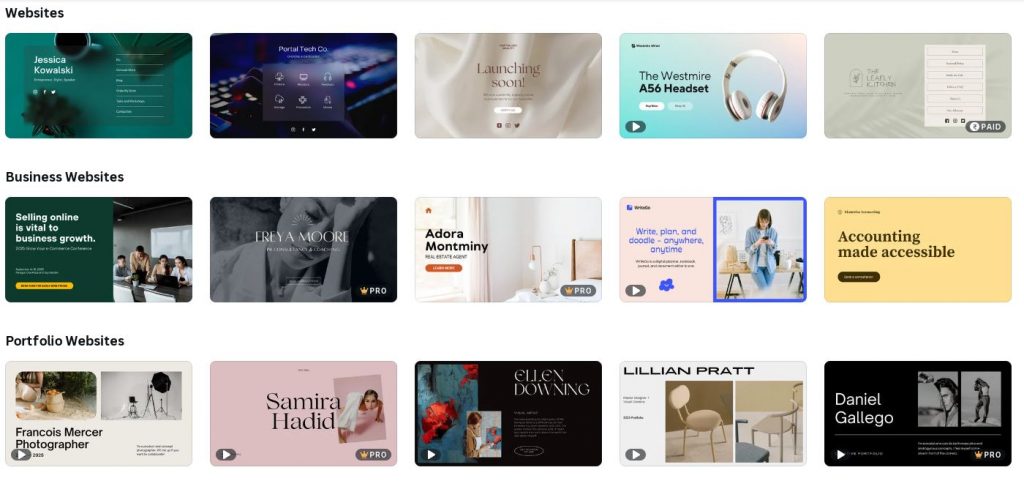
For instance, you can create a one-page landing page or brochure-like web page on Canva. You cannot add complex navigations. So, it could be a perfect platform if you are a beginner. Hence, do not expect advanced features like WordPress or Shopify.
Once you are ready with a design, you can publish your website in two different ways:
- Using a free domain via Canva
- Using an existing domain of your own
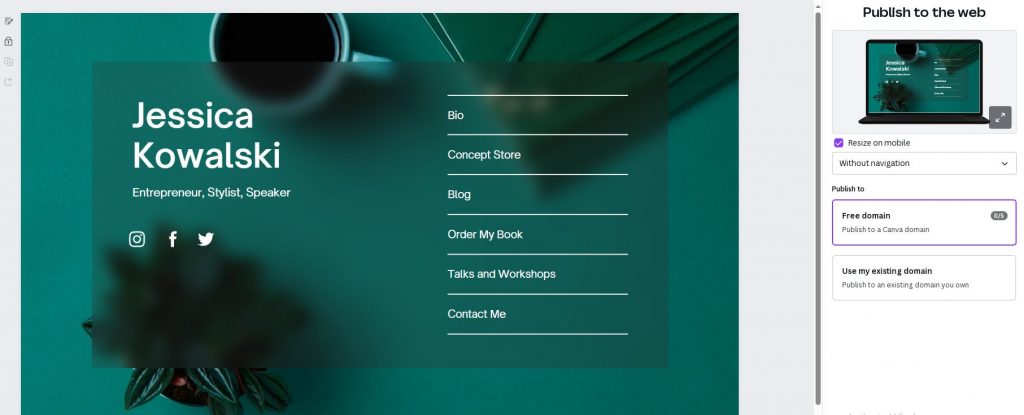
18. Print products
Here comes a good news. You can print designs on physical products with the help of Canva. Select Print Products from its dashboard to check the relevant templates and start designing. You can print your graphics on hoodies, tote bags, t-shirts, greeting cards, stationery, and a few other items.
19. Smartphone application
Canva has a smartphone application, which is similar to its browser-based version. You can use the app on iOS and Android. The rating of the Android version is high at 4.8 out of 5. On the contrary, its iOS counterpart is not performing up to the expectations because it’s rated 3.6 out of 5.
The Canva app is user-friendly. None of the features are removed in this edition. So, you can try Canva if you want to design impressive graphics on the move.
20. Customer support
Canva help center has how-to guides and a lot of other resources for your assistance.
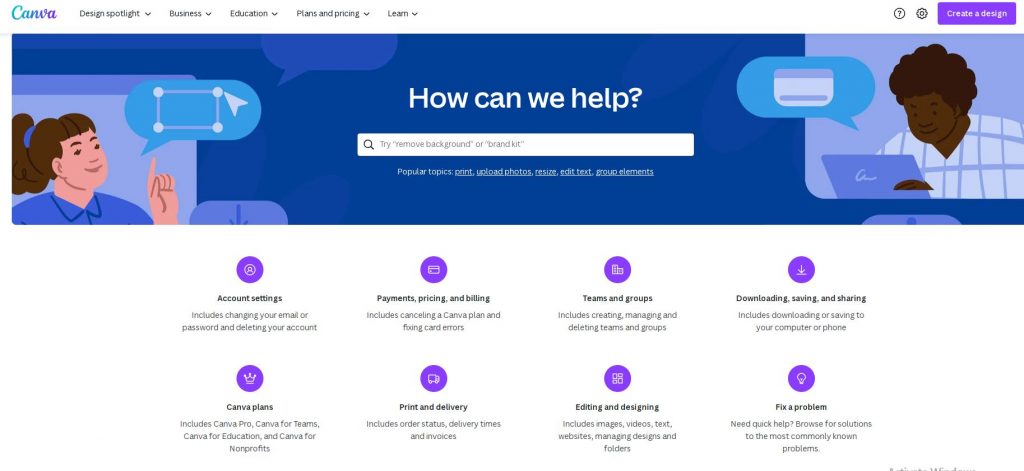
Canva also has email and AI-based chat support. So, getting help is easy. However, the turnaround times are different according to your plan. If you have Canva Pro, Teams, or Print, you can reply within 24 hours. On the other hand, Canva for Education and Nonprofits has a response time of up to 48 hours. In Canva Free, you might have to wait for one week to get a reply from the support team.
Benefits of using Canva
1. Value for money: Canva is free to use. Even if you upgrade, the charges are reasonable. Its premium editions gives you access to a wide range of designing tools, millions of images, and thousands of templates.
2. User-friendly: Canva is the best graphic design software online for beginners. It comes with an easy-to-use drag-and-drop interface. Hence, you can create impressive designs without expert skills.
3. Templates: Canva gives lets you use over 420000 templates and more than 75 million images with its Pro version. Its free forever pack also has a wide range of pre-design prototypes and photos.
You can pick a template before you start designing. Even if you select a blank canvas, templates are available on the left panel. Look for the design in the search box and select what you need.
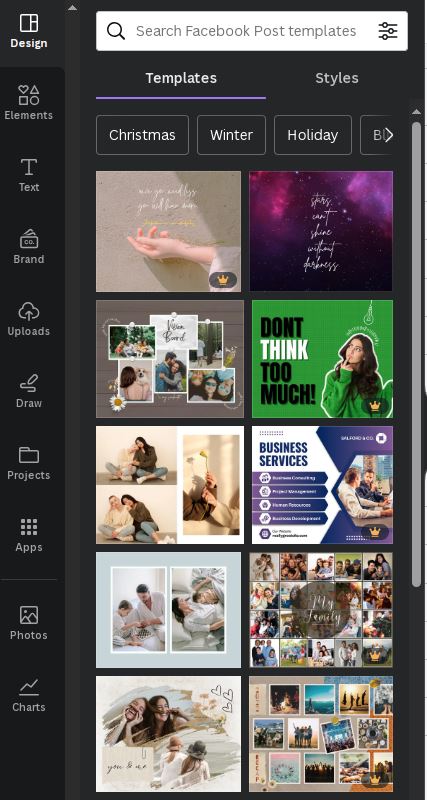
Apart from the prototypes, you can also pick the images. In addition, you can upload them from your computer, Facebook, Instagram, Google Drive, Google Photos, and Dropbox.
4. Elements: Canva has a wide range of icons, shapes, gradients, grids, charts, stickers, and many more elements. You can use them in your designs as per your requirements.
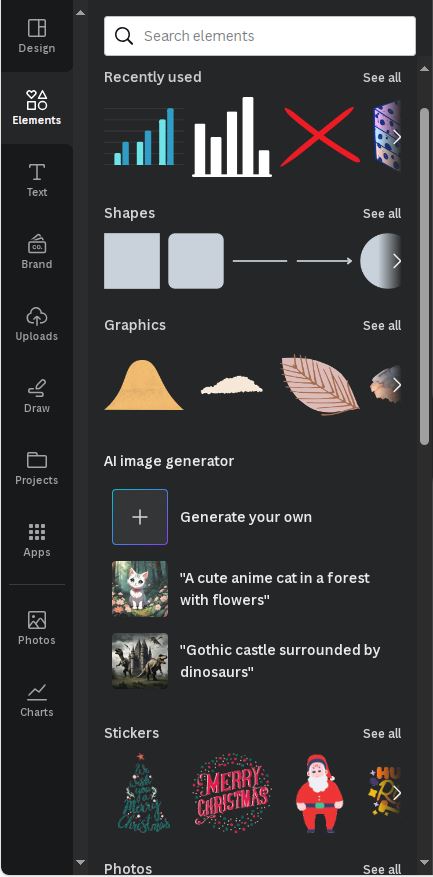
5. Font library: Canva lets you use dozens of typefaces. Whether you need simple or sophisticated fonts, font pairs, or individual typefaces, it got you covered. You can also add your brand fonts if you have Canva Pro.
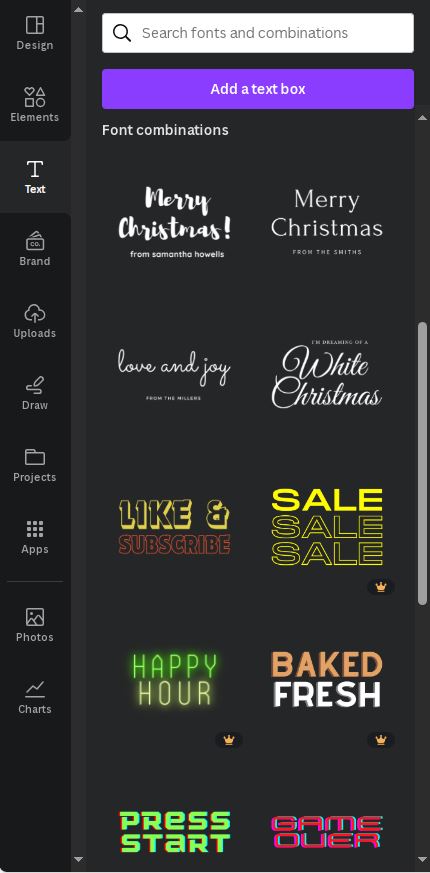
6. Effects to improve images: Canva has a wide range of effects to make improvements in your images. Upload the image and it shows you all the editing options.
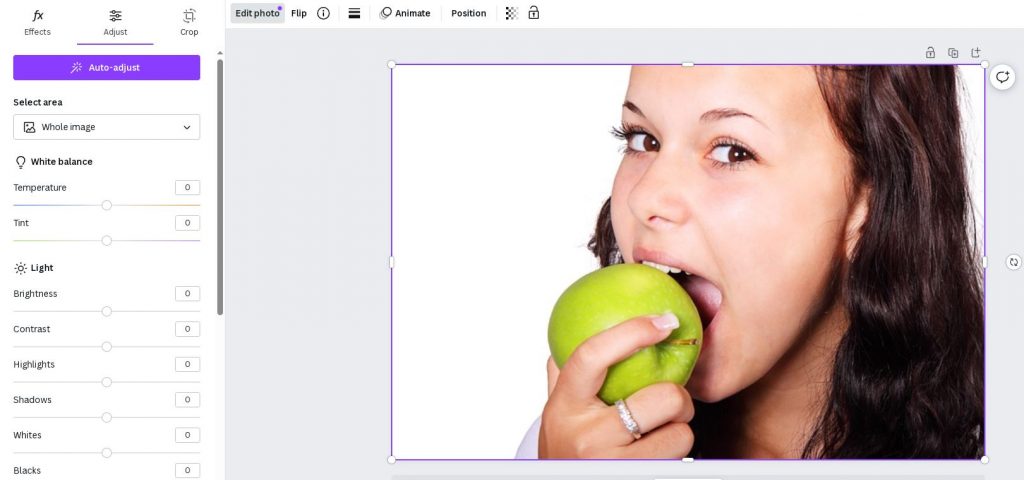
7. Animation: You can apply animation effects to the design elements. Click on Animate at the top to see all the available effects. Play around with them to see which one looks good. You can also create your animations.
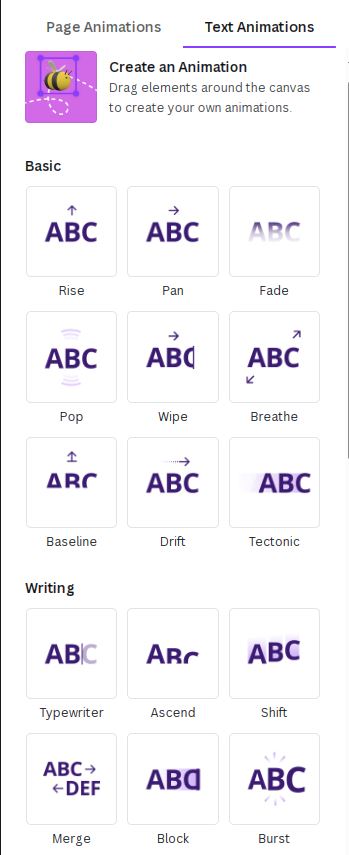
8. Brand kit: Canva gives you storage to keep your brand identity safe. Hence, you can easily maintain the consistency of logos, colors, and fonts across all platforms.
9. Helpful in promotions: Canva is one of the best ways to create online promotional materials for your brand. It’s useful for business owners, digital marketers, and freelancers who handle graphic designing and digital marketing projects.
10. Helpful in teamwork: Canva Team has a unique feature of team collaboration. It allows all the members of your graphic designing team to work, contribute, or provide feedback on designs.
11. Smooth smartphone app: The Android & iOS application of Canva helps you to create graphics on the move. The app is smooth and has all the functions available on the website.
12. Provides printed items: You can get t-shirts and mugs printed with your or your brand’s name. Designing such graphics is easy with the help of Canva.
13. Multiple design formats: Do you think Canva can only create or improve images? The reality differs. It can design almost all graphic formats including business cards, presentations, invitations, social media posts, banners, flyers, menus, infographics, websites, and more.
14. Canva docs: Canva docs is an online document builder. It allows you to create attractive documents using the images and other designs available on Canva.
Disadvantages of using Canva
1. Never allow you to be innovative: You cannot design new elements in Canva. It lets you use the provided icons, lines, stickers, or frames. You cannot think or create anything new. But, most graphic design software online also does not have such a function. You need a heavy-duty application like Adobe Photoshop or CorelDRAW to accomplish such designs.
2. Generic templates: Canva has thousands of templates, but a lot of them are generic, especially in the free version. However, you might find impressive prototypes in the premium packages.
3. Lack of file formats: You cannot save your visuals in a lot of formats. Canva does not have even the option to save or export your projects into PSD, which could be a problem for professional designers.
4. No phone support: You can only contact Canva support via chat or email.
Canva alternatives
DocHippo: In case you want to try any other free graphic design software online, go for DocHippo. It’s one of the best alternatives to Canva. Plus, this application is affordable.
Edit: Preferred by thousands of freelancers and small business owners, Edit lets you create graphics as per your personal or professional requirements. Moreover, it’s free of cost and is available on any browser. What’s more? You can use this graphic design software online via any device, including smartphones and tablets.
FAQs
Can you add your assets to Canva?
Canva has almost all the elements you need to create impressive designs. It gives you a wide range of typefaces, images, shapes, videos, and more. In addition, this software allows you to import your assets.
You can click on the Upload button on the left panel of the Canva dashboard.
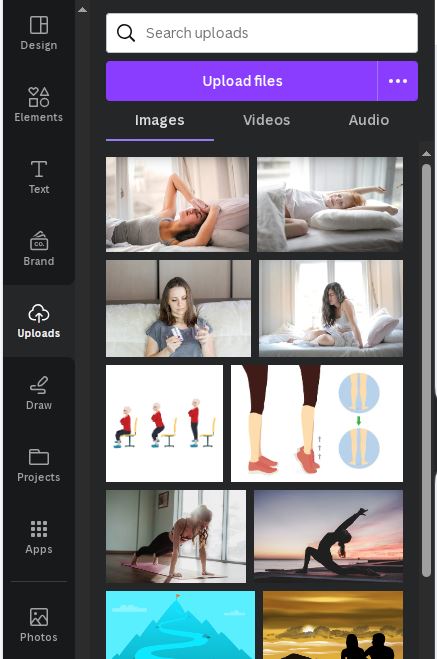
In this section, you can upload any files and use them in your designs. Similarly, click on Text if you want to upload your brand fonts.
Can you back up a project in Canva?
Canva automatically saves your designs. So, you might never lose your creations if you do not delete them. However, it does not have any option to create backups of your projects.
Canva keeps your designs in the trash for 30 days once you delete them. Afterward, your graphics vanishes forever. You can restore the projects within 30 days if you delete them by mistake.
How to access Canva for free?
Canva has a free forever plan. It gives you access to a lot of pre-designed templates a library of stock images and many other elements. Apart from that, Canva Pro and Team also has a free trial of 30 days wherein you can enjoy all the premium features for a limited period.
Is Canva good for beginners?
Canva is an easy-to-use graphic design software. You do not need any experience in graphic design to enjoy its features. So, this application is perfect for beginners.
Final thoughts
Canva is a top-notch graphic design software online. It helps you to create almost all personal and business-related designs, including logs, flyers, invitations, business cards, social media posts, and more. This one is also perfect for beginners because of its user-friendly interface. The web-based application has a liberal free plan, and its premium packages are also available at pocket-friendly prices. Try Canva if you like its features.