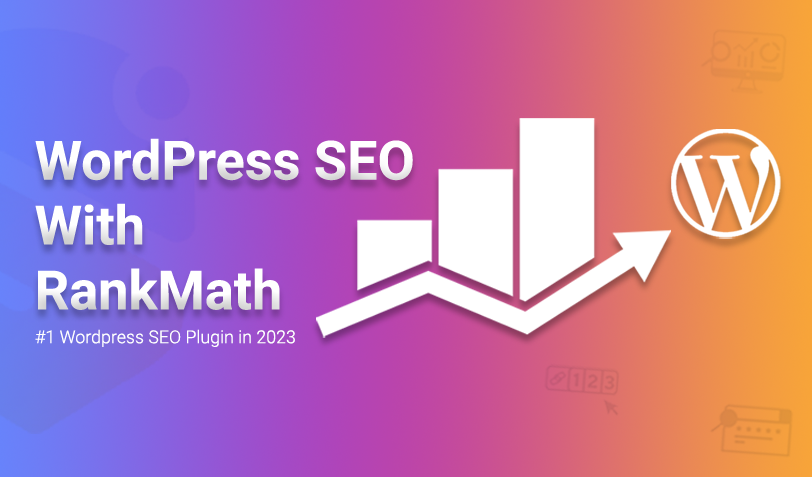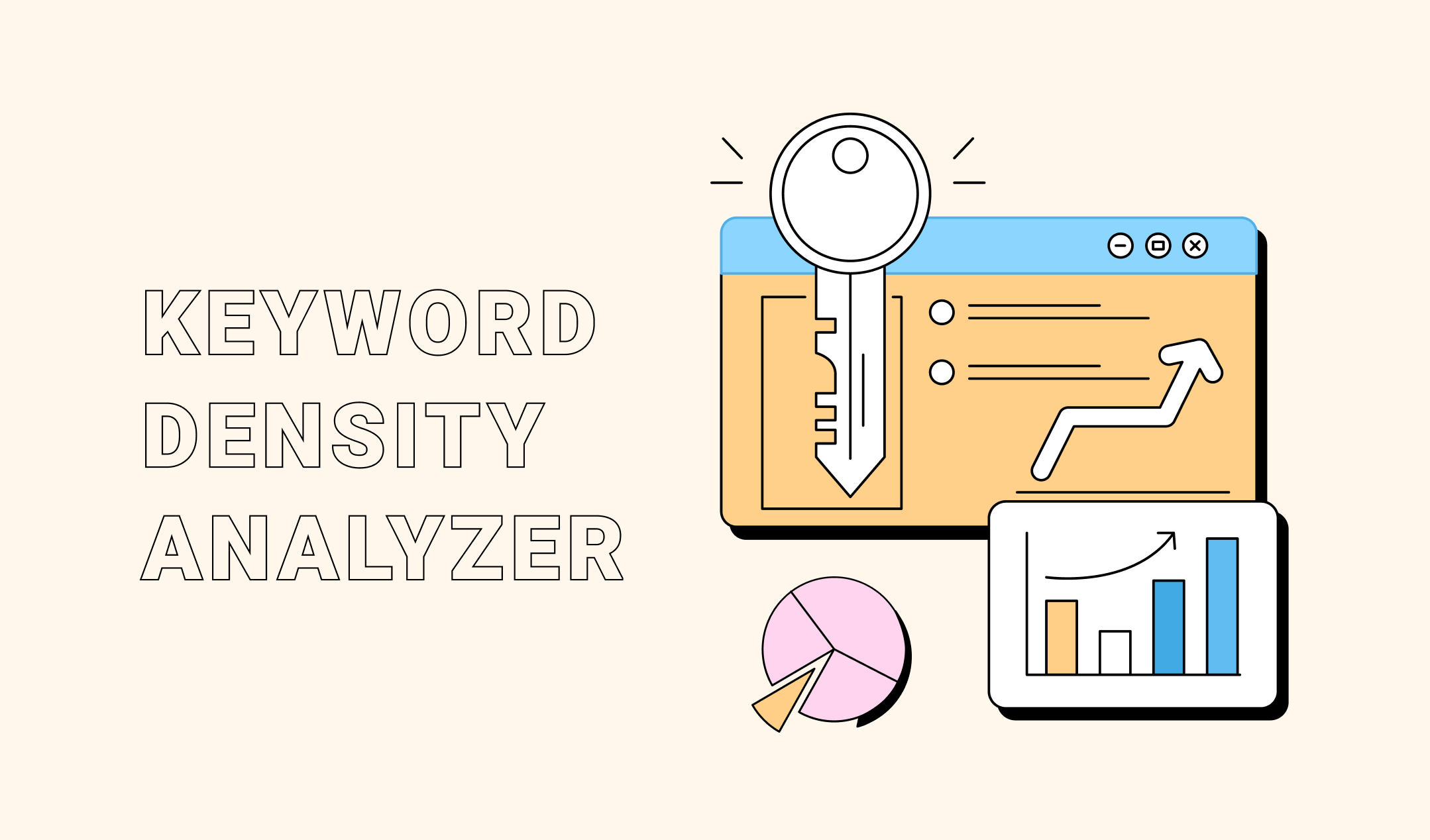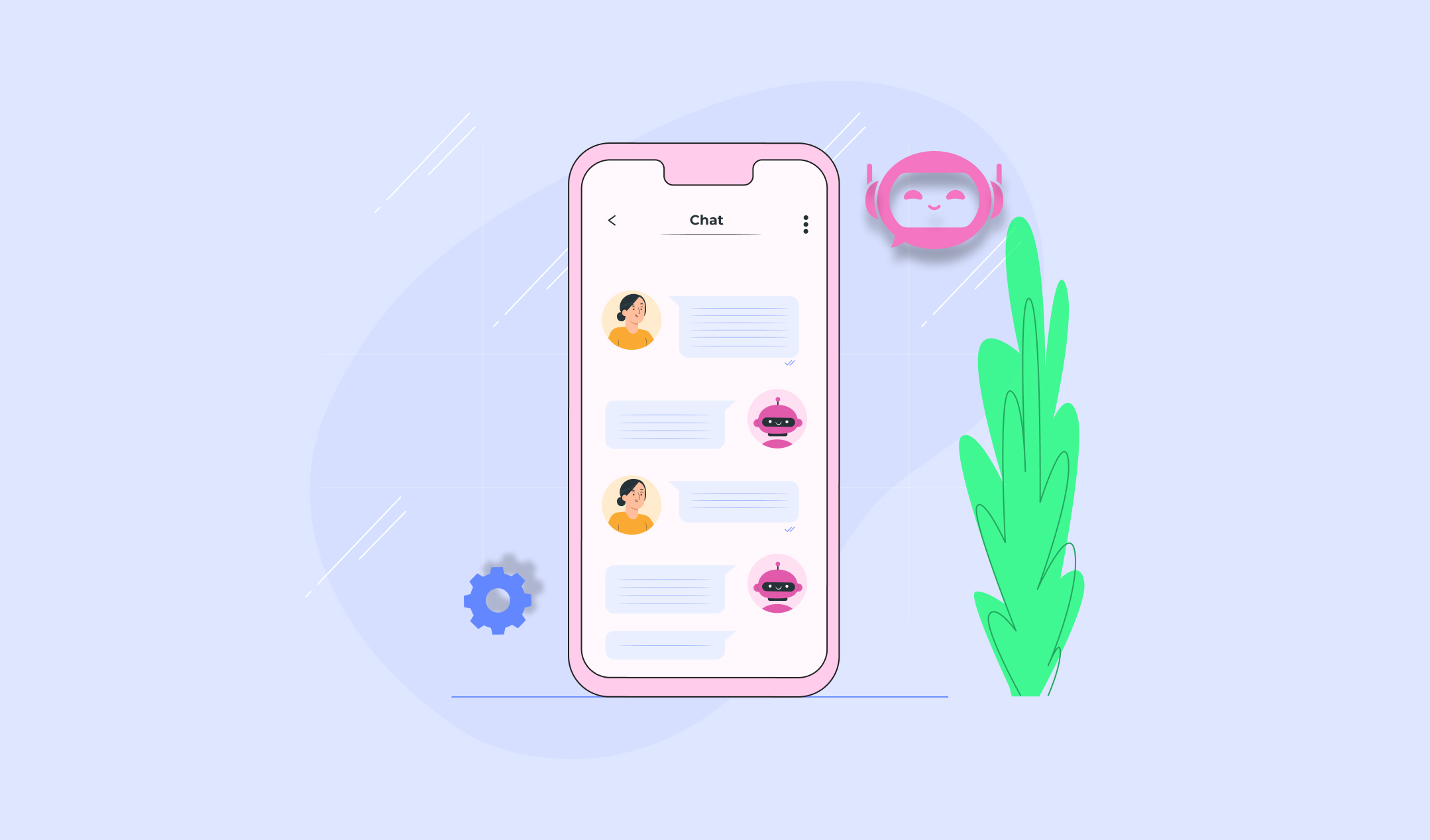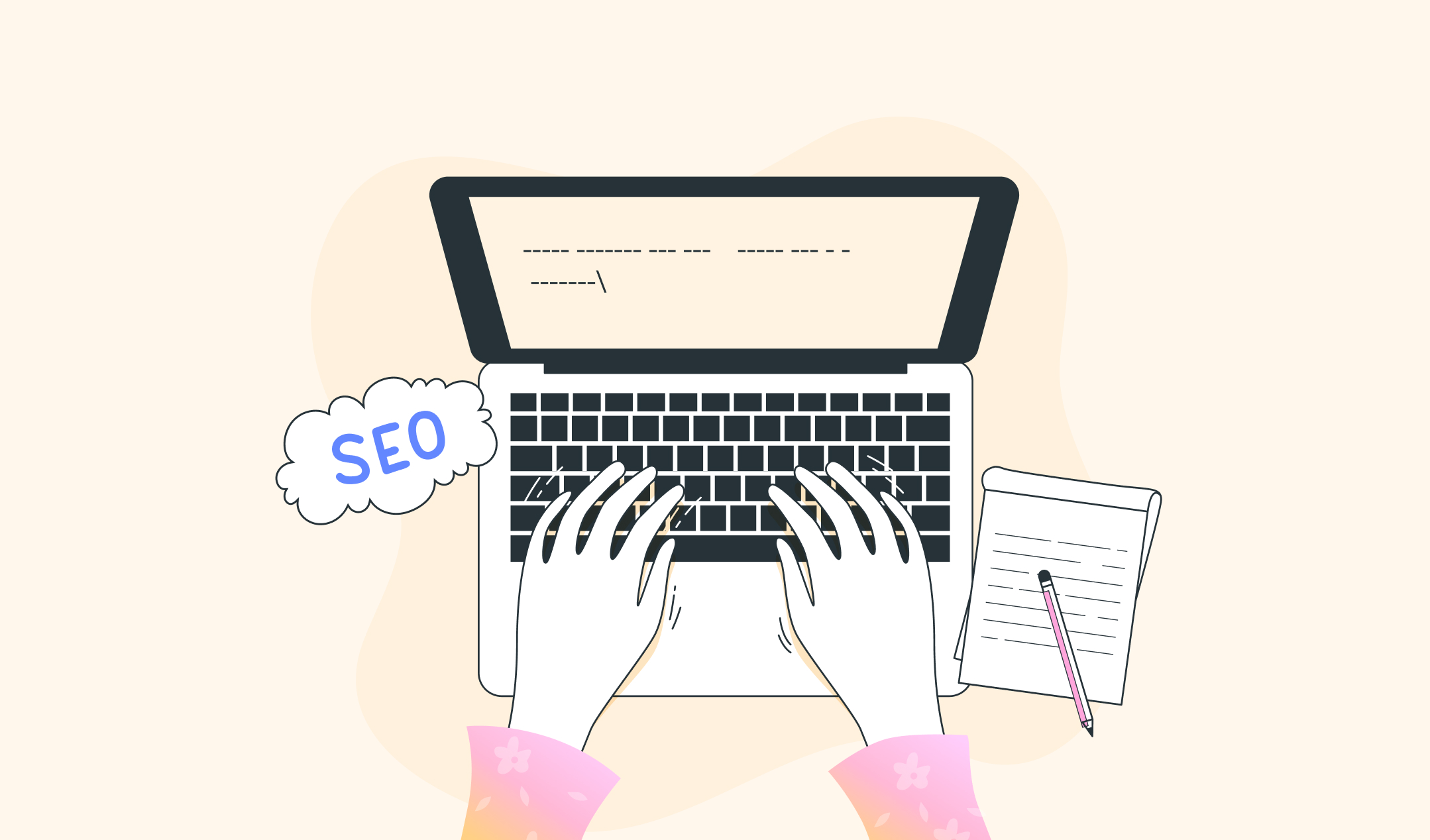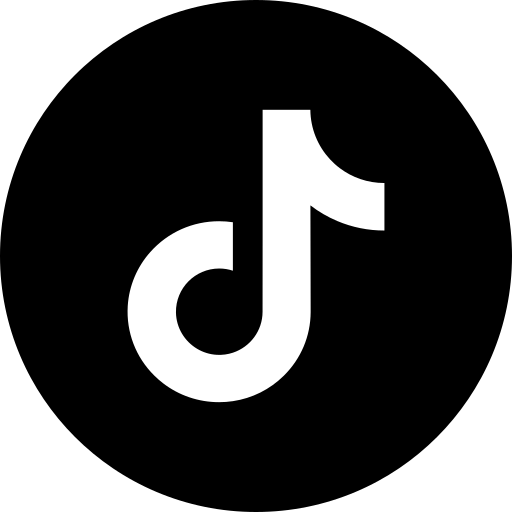Search engine optimization (SEO) attracts new visitors to your site and gives you an upper hand over other competitors. However, every website owner knows how SEO can benefit them. So, ensure you don’t fall behind by optimizing your site using one of the best SEO plugins, Rank Math.
Here, we will discuss how you can perform on-page optimization using Rank Math. We will also talk about other advantages of deploying WordPress SEO with Rank Math.
Step 1: Add and install the Rank Math plugin
Log in to your WordPress administrator panel. Move the cursor to “Plugin” (on the left column), click on it, and select “Add New.”
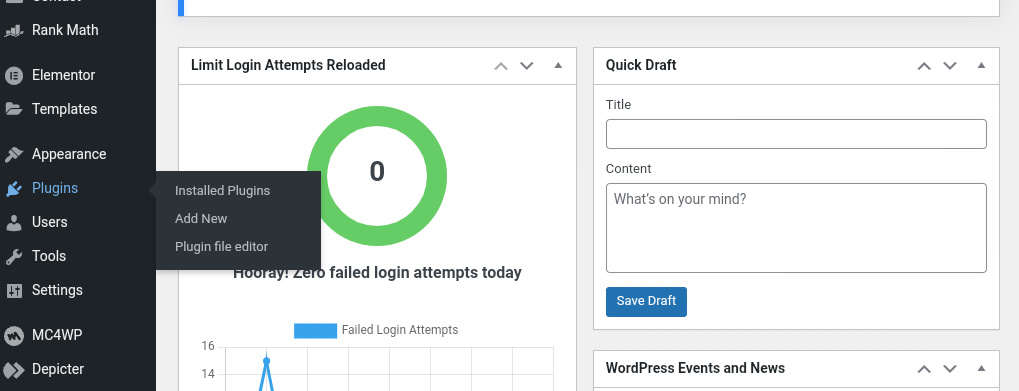
Type “Rank Math” in the Search Plugins box and press enter.
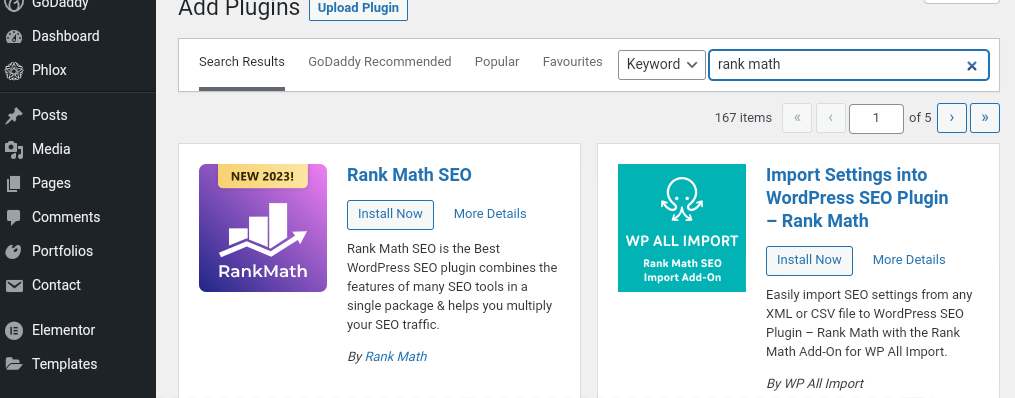
Find the Rank Match plugin and click on Install now. Then, click on “Activate.”
Step 1.1: Configure Rank Math SEO Plugin
Once you activate the plugin and click on its option in the left panel, the plugin asks you to connect with Rank Math on a new page. It’s not mandatory to make the connection. But you can follow this step if needed.
Click on the blue button which says “Connect Your Account.” Log in with your Google email, Facebook ID and click “OK, ACTIVATE NOW.”
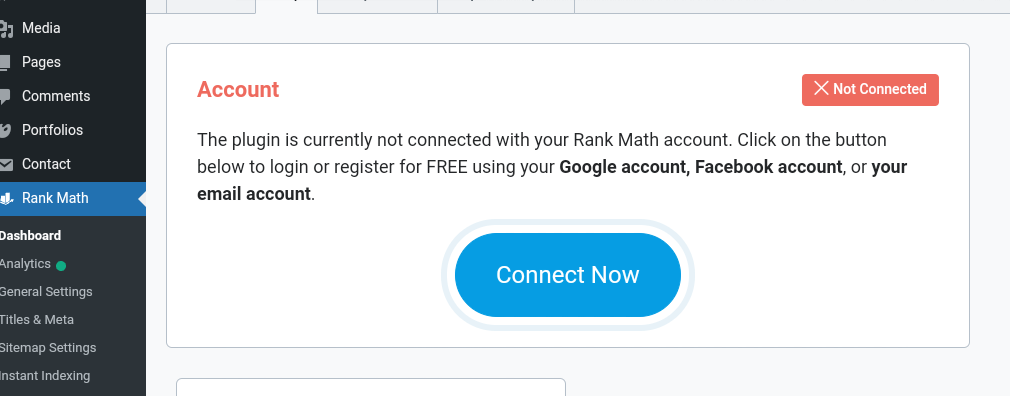
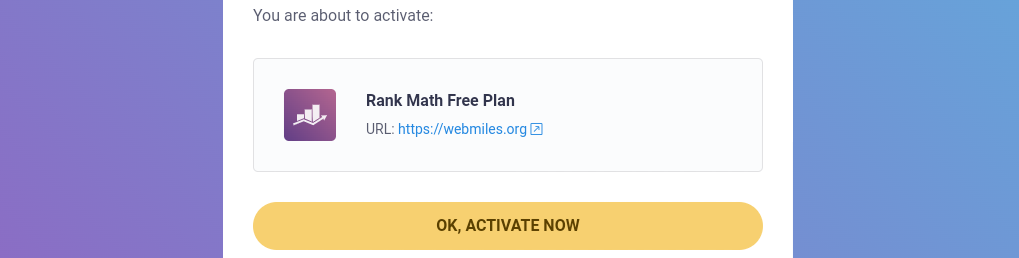
Then, you have to select an installation path and the options are – Easy and Advanced.
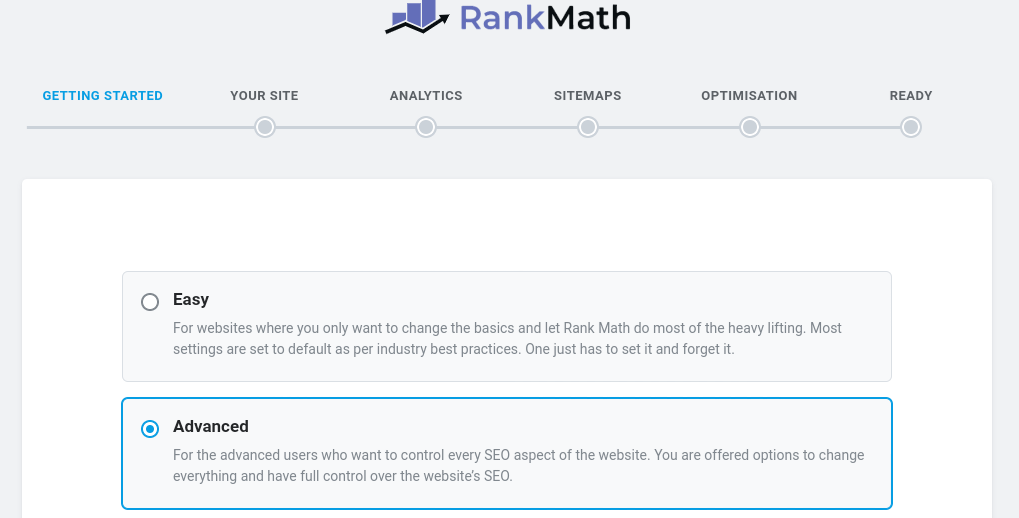
“Easy” installation is quick, and you can access all the advanced options post the setup.
We are selecting “Advanced” for better understanding. Next, click on “Start Wizard”.
Now Rank Math asks to import the SEO settings if your panel already has an SEO plugin. Perform this step to save time.
Step 1.2: Configure your website for search engines
In this step, you have to share some information about your website. Check the given details and pick accordingly.
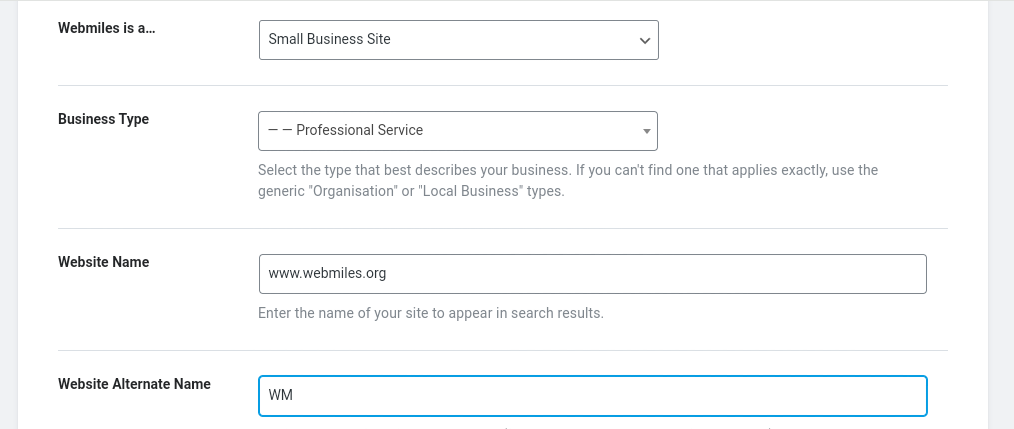
My blog is a …: Choose an option to describe your site. It’s crucial because the SEO plugin uses different schema types depending on your subject. We are selecting “Personal Blog”.
Logo for Google: Upload your site logo. If it’s your site, then your image does the job. Prefer a square snap. You can pick any other size, but the search engines might crop the image to squat a Default social share image: The image you upload here is used by Facebook and other social media platforms using Open Graph metadata. They recommend a rectangular image, so it’s what you should select. If you own a business website, include your logo in this image.
Click on “Save and Continue” after you enter all the details.
Step 1.3: Connect Rank Math to Google Search Console
Rank Math wishes to connect with Google Search Console on the next screen. You can skip this step. However, the connection with the Console enhances the functionalities of Rank Math. So, click on the blue button “Connect Google Services”. A new window comes up wherein you have to log in to your Google account. After logging in, you will see a code. Copy and paste into the Search Console box.
If you have connected more than one site with the Search Console, select the site you are setting from the drop-down menu. Click the button “Save and Continue”.
Step 1.4: Sitemap settings
Search engines discover your site’s content with the help of sitemaps.
- Sitemap: The toggle on the top is for the sitemap. So, this button should be turned on.
- Include images: Do you want the sitemap to include the images displayed in your posts? We recommend you should prefer it. This inclusion widens the ways to find your site. However, there is no compulsion. If your posts do not have any images, turn off this button.
- Public post types: This option manages the pages and posts included in the sitemap. The custom post types appear here. Deselect this option if you have private posts.
- Public taxonomies: Categories and tags fall under this section. Uncheck private (non-public) taxonomies.
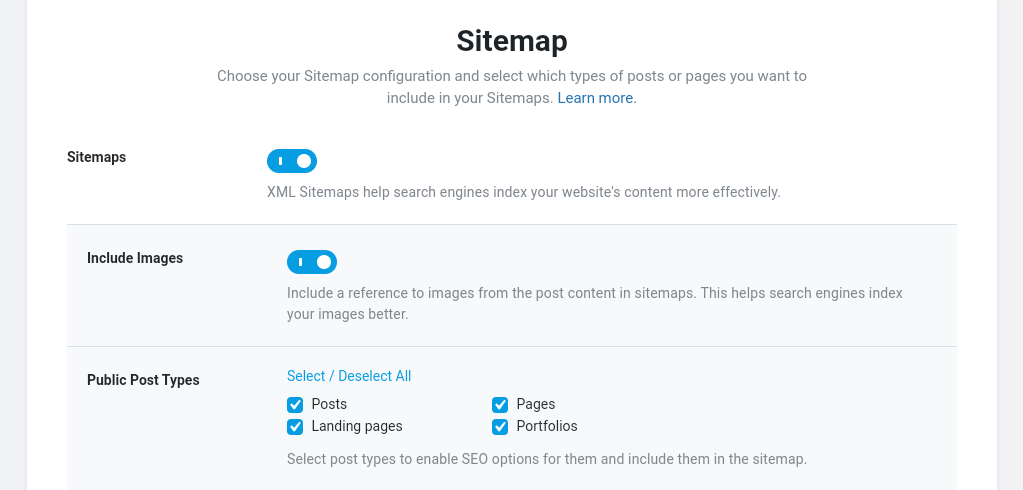
Click “Save and Continue” once you are done.
Step 1.5: SEO Tweak Settings
The next page has settings that will be applied to your posts and pages.
- Noindex Empty Category and Tag Archives – Prevents the entry of blank taxonomies or categories into the sitemap. Keep it on because empty categories are a negative factor for search engines.
- Nofollow external links: This option is off by default. The Nofollowing is an interesting topic. We do not recommend you turn on this button unless you know what you are doing.
- Open external links in a new tab/window: When someone clicks on the external links on your site, what do you want to happen? The new site opens on the same tap or a new window. You can keep the settings for new windows so that the visitor stays on your site even after clicking on the new click. You can change this setting whenever you want.
Click “Save and Continue” once you are finished.
We are done with the setup of Rank Math. You can change any settings you preferred in the above-mentioned steps. Click on Rank Math and then select Admin Wizard in your admin dashboard of WordPress.
Step 2: SEO Analysis
Rank Math has excellent skills in terms of SEO analysis. So, it should be your first step.
Move the cursor on the left panel of your WordPress dashboard, click on Rank Math, and then select SEO analysis.
The next page shows a blue button for “Start Site-Wide Analysis.” Click it, and it will show you the details.
Scroll down and check all the sections that show warnings or fail the test.
Here comes the best part. Rank Math gives you tips to fix all the warnings. All the suggestions are useful. Review and deploy all of them.
The results generated by SEO analysis can be differentiated into four sections. Let’s discuss basic SEO here. Check WordPress SEO with Rank Math—Part 2 for Advanced SEO, Performance, and Security.
Basic SEO
Basic SEO only covers the essentials. In case your site fails basic tests, then it cannot attain high rankings on search engines. Basic SEO is the foundation or base of your site. What happens if the foundation is built poorly? The structure built on its top might collapse shortly. Hence, you must optimize the basic SEO settings. These tests are performed on your site’s homepage when you start the SEO analysis. Let’s talk about all the entries now.
Common keywords:
Rank Math displays the common keywords found on your site’s homepage in this section. These are the same keywords the search engine sees while crawling your website. Do you know search engines cannot read anything? They understand your site by the frequency of the keywords found in your content. Update the content of your site’s homepage if you notice irrelevant keywords, terms, and phrases.
SEO description:
This test reviews the SEO description of your home page. First, it ensures the description is SEO-friendly. Then, the plugin checks the length of the description. Your site passes this assessment if both aspects are up to the mark.
If the test fails, check your homepage’s meta description. Ensure it has some keywords and a length of anywhere between 50 to 160 characters.
H1 heading:
Heading is one of the most important parts of a page, especially H1. In this assessment, Rank Math checks for the presence of an H1 heading on your post. If it’s present, you pass the test. In case the page fails, check the post and ensure it has a title. The page title uses an H1 heading.
H2 heading
After H1, SEO analysis checks for H2 headings. If they are present, your home page passes the test. In case you fail, it means the page does not have H2 headings. So, add H2 headings on your home page.
Image ALT attributes:
The search engines can understand the images on your website better if they have ALT tags. Plus, this attribute is helpful if the page does not load successfully. In this test, the SEO analyzer checks the ALT tags on your page. If they are mentioned, you pass the test. In case you fail the test, add ALT attributes on all the images of your site.
If your site comprises a significant amount of images, then WordPress SEO with Rank Math is the best bet. This plugin has a unique feature of automated ALT text addition to all the pictures. In other words, the images can be optimized even if you do not add all the ALT tags manually. However, you have to learn this function.
Enable Image SEO from Rank Math’s dashboard. Click on Rank Math from the left admin panel and select General Settings. The settings are divided into multiple sections for ease of use. The third option is “Images”. Click it, then turn on the first option “Add Missing ALT Attributes”.
Keywords in title and description:
Keywords related to your website have to be present in the title and description. It’s what Rank Math checks in this test. If the keywords are present, you pass the test. If you fail. add some keywords in the title and description.
Link ratio:
All the pages on your site should contain some internal and external links. But, how many links? How many external and internal links work well? Rank Math checks the links in this test. If you fail, add some links naturally.
SEO title:
SEO title informs the search engine what your website is all about. Plus, it also appears in the results if someone searches for a keyword related to your site. Hence, SEO titles must be optimized according to the search engines and users. This test is all about the length of your SEO title. If it’s appropriate, you pass the test. In case you fail, edit the SEO title and ensure it has a suitable length.
Site Tagline:
The tagline is a short description of your website. It’s used by WordPress in the header of all the pages of your site. The tagline is also used in the RSS feeds. You might have noticed a new WordPress site has a tagline “Just Another WordPress Site:’ Does it look professional? No. Instead, this header spoils your image in front of search engines. Change the tagline in Settings> General.
Blog Public:
It’s one of the most important optimizations. Your site must not fail this test. Otherwise, the website will never appear in any search results. A new website has the option to stop search engines from indexing your site. It’s a useful feature because no one wants to display a half-designed site to the world.
A lot of users forget to turn this option off even after the website is complete and live. What could be the possible result? Your site never even enters the search results. Hence, you will never get any traffic from search engines.
If your site fails this test, solve it immediately. Click on the link provided by SEO analysis to change the settings. You can also browse to WordPress Settings>Reading. Uncheck the option and save.
Permalink Structure:
The permanent URL for the posts on your website is called the permalink. A modern WordPress site pushes off the old post and brings the new one to the top. If anyone links the post with the old link, people will not see the right content. Hence, you should create a unique link for all the posts.
WordPress automatically generates a new URL for all the posts. However, these links do not have any SEO benefits because they do not contain any keywords. Plus, a link like http://www.wordpress.com/?p=123 does not look attractive. Instead, it appears script generated. Search engines like Google like static content over script-generated ones.
Browse to Settings > Permalinks, select Post Name, and save. Now all your posts will appear at http://www.wordpress.com/new-post-name, which is attractive to search engine crawlers and allows you to use a relevant keyword.
Focus Keywords:
Picking a focus keyword for all the posts is necessary, and Rank Math assists you in this step. Apart from the main keywords, you can add more related ones.
Rank Math analyzes your content; without a focus keyword, it cannot perform this step. Hence, the SEO analysis alerts you if the post lacks a focus keyword. You can take action accordingly.
Adding focus keywords is not a challenging task. Rank Math makes it even easier. It shows the links of posts missing focus keywords in the error. Click on the link to see the posts without any focus keyword. Edit them to add a target keyword.
Post title missing focus keyword:
The test checks the existence of the focus keyword in your post’s title. Your blog’s title is one of the most important ranking factors for search engines. For instance, if you need television, you will only click on links containing the word television. Therefore, you are missing an SEO opportunity by not adding the focus keyword in the post title. Hence, edit all the posts that are missing the target keyword. You will not only pass the test but also get more traffic to your site.
Step 3: Content Analysis
Besides SEO analysis, Rank Math also helps you improve your content. Use the WordPress editor to add a new post, and you will see a scoreboard for your article. The adventure unfolds once you click on the scorecard. Rank Math shows you all the tips to develop an SEO-friendly post.
Final thoughts
On-page optimization is a tricky task. Several WordPress SEO plugins exist to do it. Invest some time to check all the options in Rank Math. Install it and see it under action. Research and learn more about SEO and digital marketing. Check the next post for the other three sections of SEO analysis. Practice is the key when we talk about WordPress SEO with Rank Math.