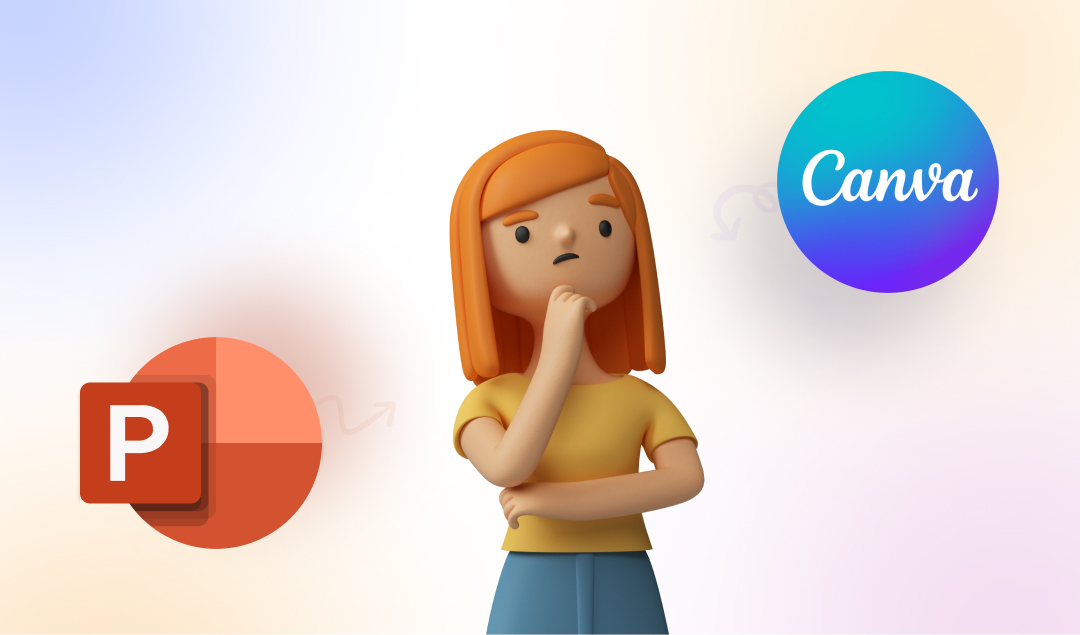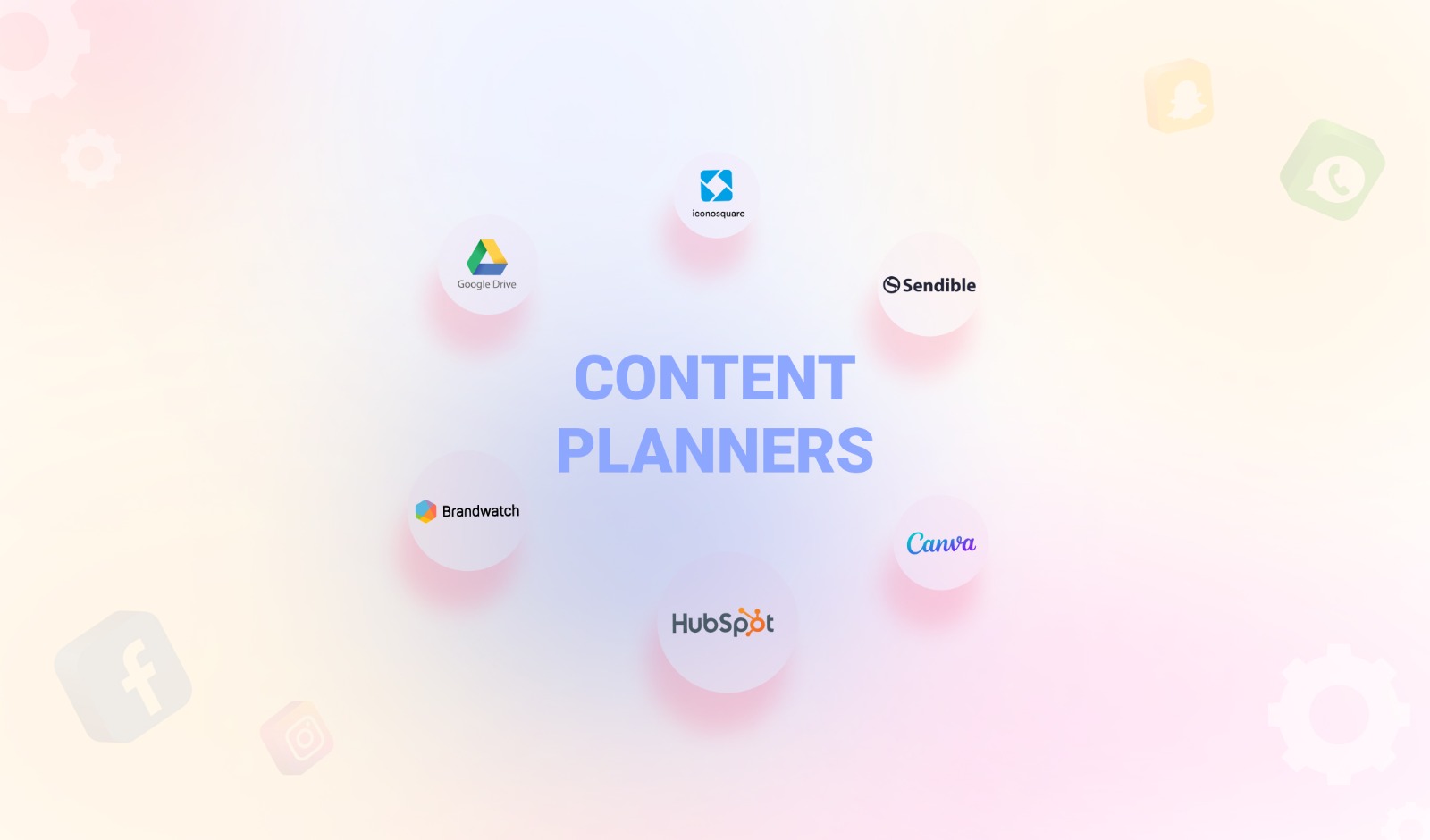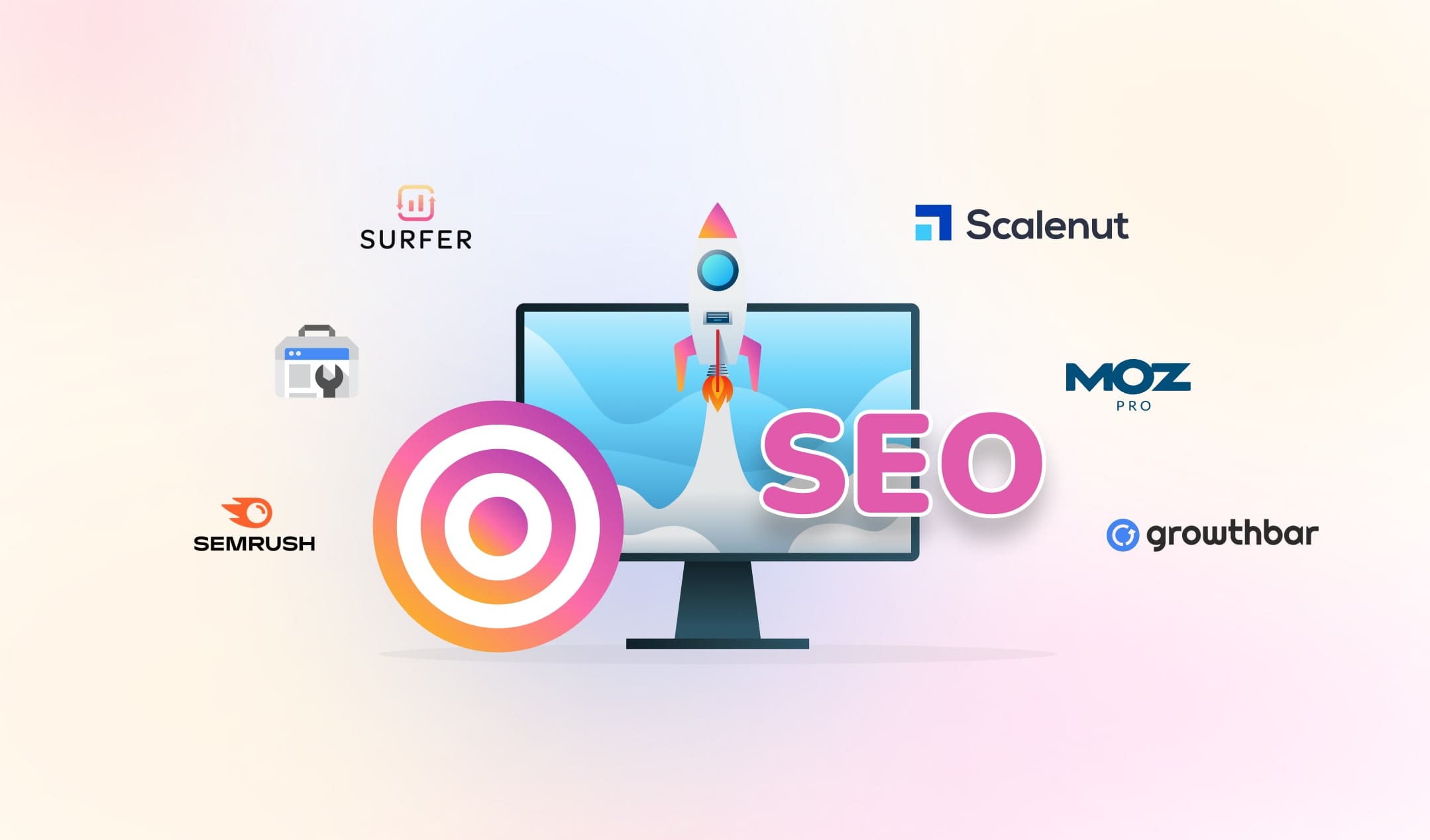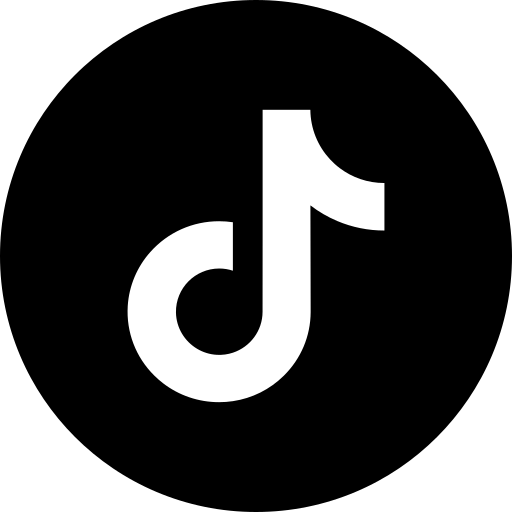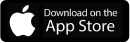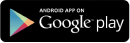Canva is one of the best online graphic design applications. But, do you know about Canva PPT maker, which can create stunning slides to add more value to your presentations? Is it a competent alternative to MS Powerpoint? Does it have the features to cater to all your requirements? Well, we will answer these questions in this post.
Here, we will discuss all the advantages and disadvantages of using Canva presentation maker. We will also let you know the step-by-step process to enjoy its features and create stylish PPTs within a few minutes.
Advantages of Using Canva PPT Maker
Canva has millions of registered users because it’s fast, affordable, easy to use, and creates attractive graphics for all your projects. You can create amazing visuals within a few minutes, even if you are a beginner in the world of graphic design. Its presentation maker offers several benefits, which are listed below.
- Canva is free to use
Yes, you read it right. Sign up on its website using your Gmail ID and create impressive designs without payment. However, Canva Free lacks some advanced features. So, you can upgrade to Canva Pro if required. What’s more? The Pro version comes with a 30-day trial period. Hence, you can experience all its features before purchasing the premium package.
- Creates incredible presentations
Canva is used to design graphics. However, it also has all the tools to create top-notch presentations. The PPT maker by Canva allows you to add templates, photos, frames, charts, grids, and many more elements as per your requirements. Changing the background is also easy. Moreover, it has hundreds of fonts to use. The popular Google Font is also included. Hence, you do not have to download new ones.
- Allows easy access to your designs
You only need a computing device and network to design using Canva. No matter if you are using a desktop, notebook, tablet, or smartphone, Canva works on all these machines and helps you to design professional-grade presentations. Start working on your laptop and finish the visual on your smartphone. Isn’t it exciting and awesome?
- Thousands of free images
You can access thousands of free snaps for your personal and professional projects. You can also upload images as per your needs. This feature is perfect for presentation makers who wish to use royalty-free images.
- Free presentation layouts
Here comes exciting news. Canva PPT maker comes with hundreds of presentation templates. Designing a presentation layout could be challenging, especially if you are a beginner. However, things are in your favor if you are a Canva user. Browse the available prototypes on this platform and pick anything that suits your style.
Check the available options, and you will be amazed to see the variety. Most of the free presentation templates look basic and low-quality. But, the slides at Canva are suitable for professional projects. Tweaking the pre-made designs is also easy.
- User-friendly interface
The learning curve of Canva presentation makers is straightforward. Learning to use MS Powerpoint, Google Slides or Keynote is a tough task. But, Canva’s interface is easy to understand. Hence, it’s perfect for users who do not have any experience in graphic design.
Hence, Canva is popular among non-designers. It reduces the amount of time you generally need to complete a presentation. Still, you can develop professional-grade visuals.
- Allows downloads in PowerPoint format
Develop a presentation with the help of Canva, and you can download it in Powerpoint format. Click on the Present option available at the top right to see the option of Download in Microsoft PowerPoint. You can download all the slides or the chosen ones. The download is quick if you have not used any premium images. If the presentation includes any paid photos, you have to pay for them before downloading the document.
- Lets you present instantly
Use the Present button on the top right to use your computer as a presentation device. It’s suitable when you are talking to a small group. In case you are in a seminar, connect your computer to a projector or television to run the show.
Check the image below. You have three presentation types to select. Standard allows you to move forward the slides at your speed. Present and record automatically plays all the slides and records your activities. The presenter view shows you the speaker notes while you present.
- Incredible autosave function
Do you often close unsaved files by mistake? Do not worry, you never lose your hard work on Canva because it instantly saves even a minor change on your presentation slides. The application constantly displays a cloud icon with a tick mark on its left menu bar for your confirmation.
- Allows collaboration with your team
Sharing your presentation with any other person is easy on Canva. Click on the plus icon at the top right, enter the email address of the person with whom you want to share the document, and provide the permissions. You can also copy the presentation link and share it via message or chat.
Disadvantages of Canva PPT Maker
Canva is perfect if you need high-class visuals without much learning. However, it’s not suitable if you want complete control over the design process. So, check the reasons why Canva presentation maker might not be a suitable match for your requirements.
- Not for advanced designers
Canva presentation maker is a powerful tool, but it’s not as juicy as MS PowerPoint, Google Slides, or Keynote. Hence, if you have used any of these applications, you might not enjoy the features of Canva. It gives you a lot of options, but everything lacks control.
For instance, you can add a shape in Canva PPT maker, but its customization options are limited. You can rotate the shape, resize or rotate it. You can also change the transparency level of this shape. You cannot do anything else.
On the other hand, PowerPoint gives you a lot of shape menus. You can perform a lot of actions including shape fill, shadow, outline, and more. Hence, Canva might not be a suitable choice if you are an advanced graphic designer.
- Slow performance
You might not enjoy the features of Canva if you are on a poor network. For instance, it might take a few seconds to load the options once you click on the menu, especially if the data transfer is slow. But, the process never slows down on desktop applications like KeyNote and PowerPoint, until and unless you have an old or below-average computer.
We are not counting the slow performance as a disadvantage because it depends upon your network. However, such problems are common if your network is not working as per your expectations. So, Canva is better if you have a decent internet connection.
How to Use Canva PPT Maker?
Using the Canva presentation maker is easy. We will tell you the steps in this section.
- Step 1: Browse Canva.com and register using your Google account, Facebook, or any other email account.
- Step 2: Canva gives you a lot of design options. Click on Presentations and select a template from the available prototypes. Canva lists a lot of pre-made layouts. Pick according to your requirements. You can also start from scratch.
- Step 3: Once you pick a template, the next screen gives you all the customization options. You can add as many pages as required.
- Step 4: Spend some time understanding the options. Play with them to create a test visually. For instance, you can change the background, add images, upload logos, add new elements, and more.
- Step 5: Once you are done with all the editing. Click on Present and proceed as you want.
Why does the Canva PPT Maker Deserve Your Attention?
If you are a presenter or speaker, your presentation determines your success. Have you been to boring meetings where the boring slides make you feel tired and sleepy? It’s called Death by PowerPoint. Microsoft’s presentation software is one of the best you can try. However, if you want to break the ice without much hard work, you have Canva.
Canva presentation maker is not only stylish and attractive, but it’s also easy to use. This application is web-based. So, you don’t have to download and install anything. Moreover, the drag-and-drop functionality makes it fast. In addition, there are a significant amount of images, fonts, and elements to include in your presentations. Above all, it’s free to use.
FAQs
What is the difference between MS PowerPoint and Canva?
Canva is easy to use when compared to PowerPoint and other similar applications. It has thousands of ready-made templates, a wide range of images, a significant amount of fonts, and a straightforward drag-and-drop interface. Hence, you can learn and create visuals faster on this web-based application.
How to convert Canva to PowerPoint?
Click on Share, in the top right corner of the Canva editor, select More, and click on Microsoft PowerPoint to save a Canva presentation into a PowerPoint document (.pptx file).
Conclusion
Canva is a wonderful application to create professional-grade presentations. Moreover, it helps you to produce many more graphic types, including logos, flyers, infographics, social media posts, and more. You can use Canva PPT maker for free and its premium plan is also affordable. This application might not be superior to PowerPoint, but it’s perfect if you are a newcomer or a professional who needs quick outcomes. Check the Canva presentation maker and let us know what you think about it.